3D Viewer
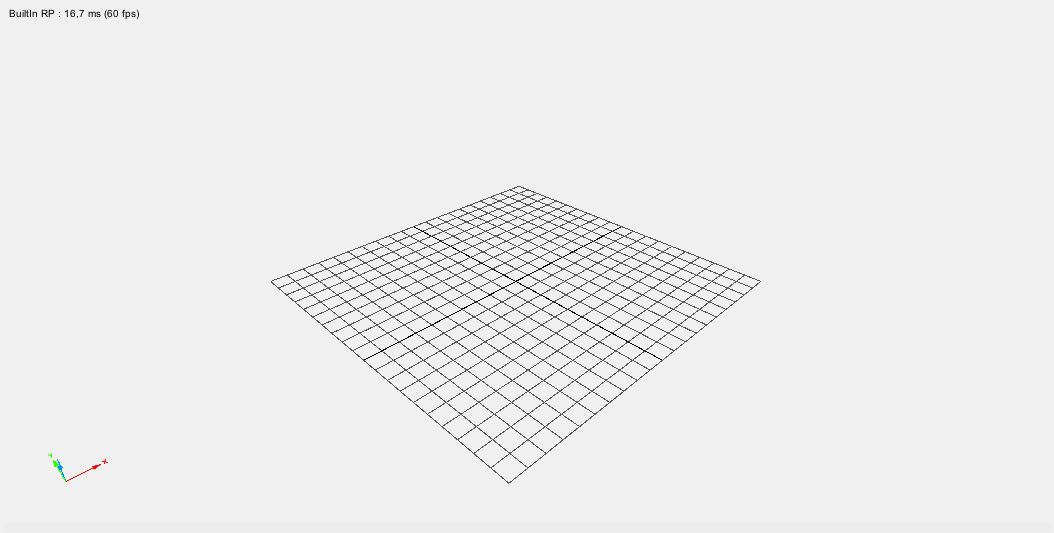
The 3D viewer provides a representation of the environment (whether 2D or 3D) based on the node selected in the protocol tree. MindDev will try to represent the most consistent environment based on the selection: if the selection occurs at the experiment level, the entire graphical data set of the experiment will be displayed. If the selection occurs at the level of a trial, not only the parent experiment will be displayed, but also the trial data. If the selection occurs at the level of an instruction, both the instruction in question and the parent trial will be displayed. The last case concerning the selection of a DataRecords which will display the parent trial in addition to the tracking data if these concern positions in the virtual space.
Data display
The data display of the 3D viewer is contextual and depends on the selected entity.

Additional Information
The viewer displays some additional information, including its refresh rate in frames per seconds (fps and the time taken for each frame in ms) and the renderer used (Builtin RP for Builtin Render Pipeline, the old renderer, or URP for Universal Render Pender Pipeline for the new renderer)
Handling the 3D view in MindDev 2023
It is possible to use the buttons on the menu bar to modify the 3D view.

| Button | Consequence |
|---|---|
| Free view | Switch to free view |
| Subject view | Switch to subject view (only possible in result file) |
| Change view buttons | Switch to selected view |
| Reset free camera | Reset free view to original position |
| Grid switch | Show / hide 3D grid |
| Speed slider | Change the speed of movement during an interaction |
It is also possible to interact directly in the 3D view with the mouse.
| Interaction | Consequence |
|---|---|
| Drag & Drop + right click | Rotate on itself |
| Wheel +/- | Zoom +/- |
| Drag and drop + scroll wheel button | Move sideways |
| Left click | Selection |
| Drag and drop + left click on an axis | Modification of the properties of the selected object |
Object selection
Selection with left mouse click in the 3D view does not select the entity in the protocol tree.
Handling the 3D view in MindDev 2021
In the 2021 version, the buttons are different:
| Button | Consequence |
|---|---|
| Free view | Switch to free view |
| Subject view | Switch to subject view (only possible in result file) |
| Top view | Switch to top view |
| Reset free camera | Reset free view to original position |
| Zoom + | Zoom in |
| Zoom - | Unzoom |
| Grid switch | Show/hide the 3D grid |
It is also possible to interact directly in the 3D view with the mouse in a more complex way.
| Interaction | Consequence |
|---|---|
| Drag & Drop + right click | Rotate viewpoint |
| Drag & Drop vertical + right click + wheel button | Zoom |
| Drag and drop + scroll button | Lateral move |
| Left click | Selection |
| Drag and drop + left click on an axis | Modification of the properties of the selected object |
Screen capture tool
The main toolbar provides a tool for taking a screen shot of the 3D viewer and saving it to the hard drive as a .Png file.
Object movement (rotation and scaling)
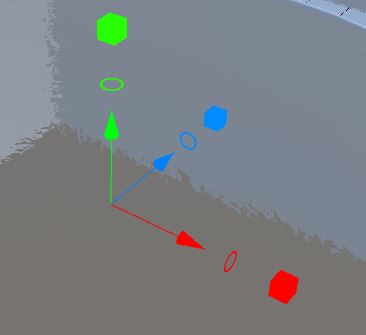
When an object is selected in the 3D view with the left mouse click, an axis system appears that allows you to modify the position, orientation and scale components. It is not possible to modify several components at the same time.
| Hover | Consequence |
|---|---|
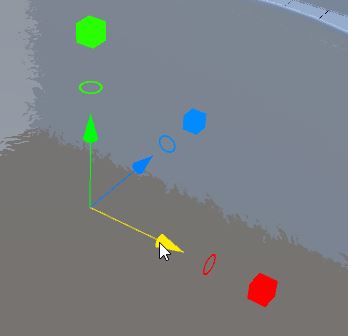 |
Modification of the X position of the object |
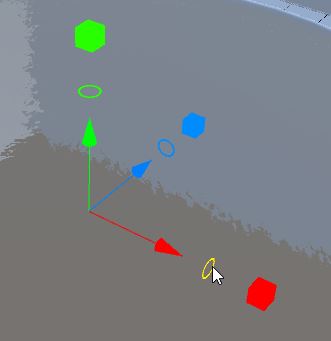 |
Modification of the X rotation of the object |
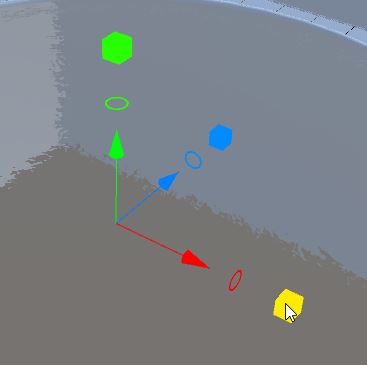 |
Modification of the X scale of the object |
When hovering over one of the represented axes, it is possible to drag and drop with the left mouse button to produce a modification of the corresponding property and see the result dynamically in the 3D view.
Modification without selection in the protocol tree
Even if the object selected in the 3D view does not match the entity selected in the protocol tree, the component modification will indeed produce an effect on the tree.
Subject Helper
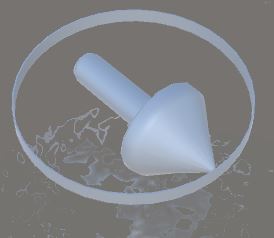
When selecting a trial in the protocol tree, the subject's starting point characteristics are displayed as a directed arrow.
Subject modification in 3D view.
It is not possible to modify the characteristics of the subject in the 3D view, it is necessary to go through the protocol tree.
Helper of an empty object
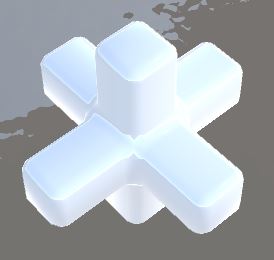
Empty objects do not have a representation in pass, however, their representation is important to facilitate the creation of a protocol.
Don't neglect empty objects.
Empty objects are very important for structuring environments. They allow to logically group 3D elements by prioritizing them. Empty objects, even without representation, can have behaviors. These behaviors can have a great consequence on all the hierarchical objects.
Hierarchical objects
In the case of hierarchical objects, the modification axes of the components will be oriented according to the characteristics of the parent object.
Do not neglect hierarchization
Hierarchization is a key concept in MindDev. By hierarchizing objects to each other, not only do you create logic, but any change to the parent has consequences on the children, which allows you to quickly change a large number of objects at once.
Representation of a subject path
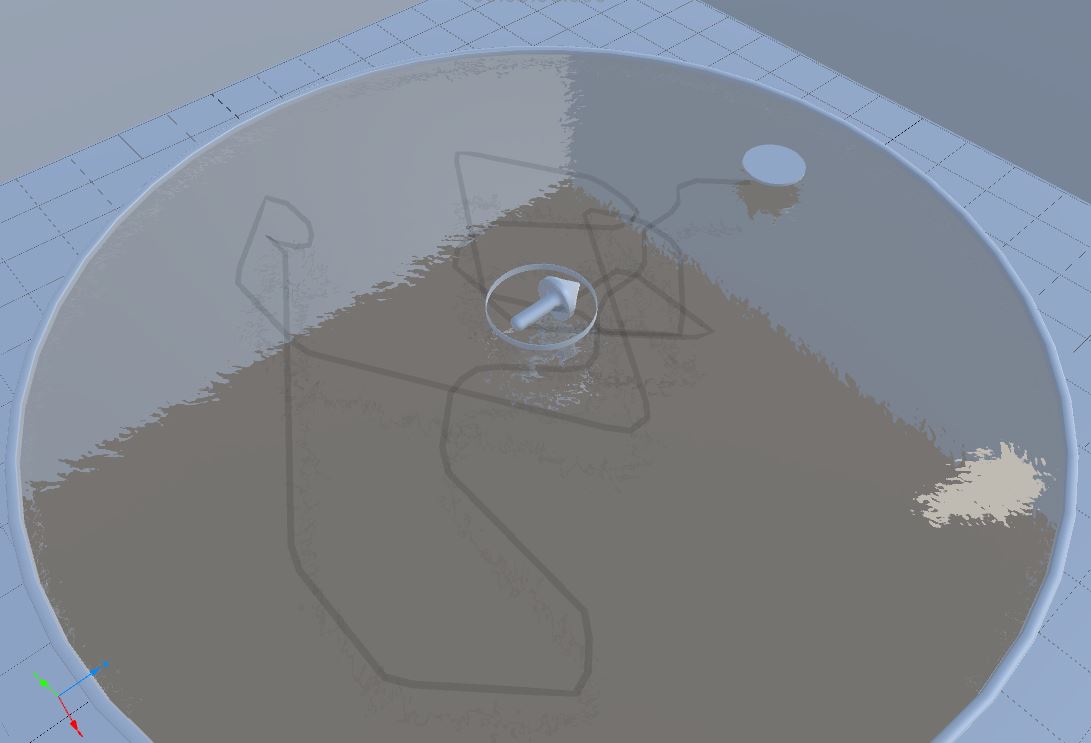
When opening a result file, selecting a trial may cause trajectories to be displayed in the 3D view that provides a snapshot of the path the subject traveled during the trial.
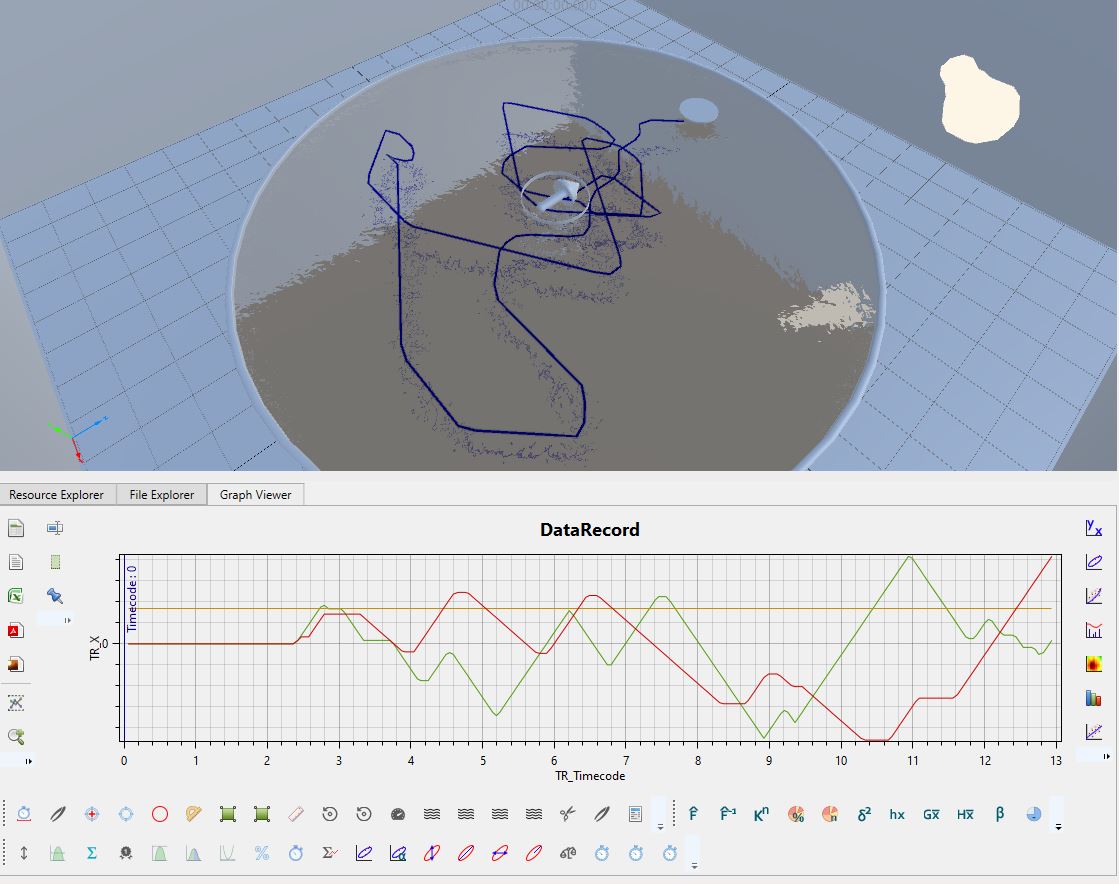
If the corresponding DataRecords is selected, the display will highlight and the graphic area will be updated.
Pass Replay.
The pass replay will cause a real-time change in the subject representation as well as the graphic area.