Displaying results
The 2D graphical elements are visual entities that are displayed on the screen, in the screen reference frame. This allows to realize, for example, all the 2D experiments such as questionnaires, to realize HUD (Head Up Display, 2D graphic interface) or to display information. There are several types of 2D graphic elements, the fixed generic elements, the interactive elements and the tools.
2D-3D Mixing
When using 2D entities with a 3D environment, the 2D graphic elements will always be displayed in front of the 3D environment.
Coordinate system
The setting of the positions and rotations of the 2D elements works in the same way as the 3D objects, except that the order of display of the elements in relation to each other is not done by means of the Z parameter of the position, but by means of the Z Order (ZOrder) property of the element. A second difference concerns the value ranges involved: in screen space, the {0,0} coordinate is at the center of the screen, and the screen size is 1 unit. This results in a left edge with coordinate x=-0.5 and a right edge at x=0.5 (same for the bottom edge of the screen y=-0.5 and the top edge y=0.5).
Screen Coordinate
The expression of the positions and sizes of a graphic element is expressed in the screen reference frame. This {0,1} coordinate system allows data to be expressed in screen proportions. This ensures correct visibility whatever the size of the projection screen and its resolution in pixels.
2D elements
Generic 2D elements
The generic 2D elements are the simplest entities to configure and can take different forms:
- Image
- Text
- Video
It is thus possible to display text and images in the 2D space. The case of the video is a bit complex, since it is an empty image on which a video player script is placed.
Video Playback
A simple drag and drop of a video from the file explorer to a 2D item list will create not only the image, but also the player script.
Scripted texts
Scripted texts are graphical textual elements whose content is automatically generated and possibly updated automatically during playback. It is thus possible to create a stopwatch or a display of the current trial number.
Selecting a DataRecord
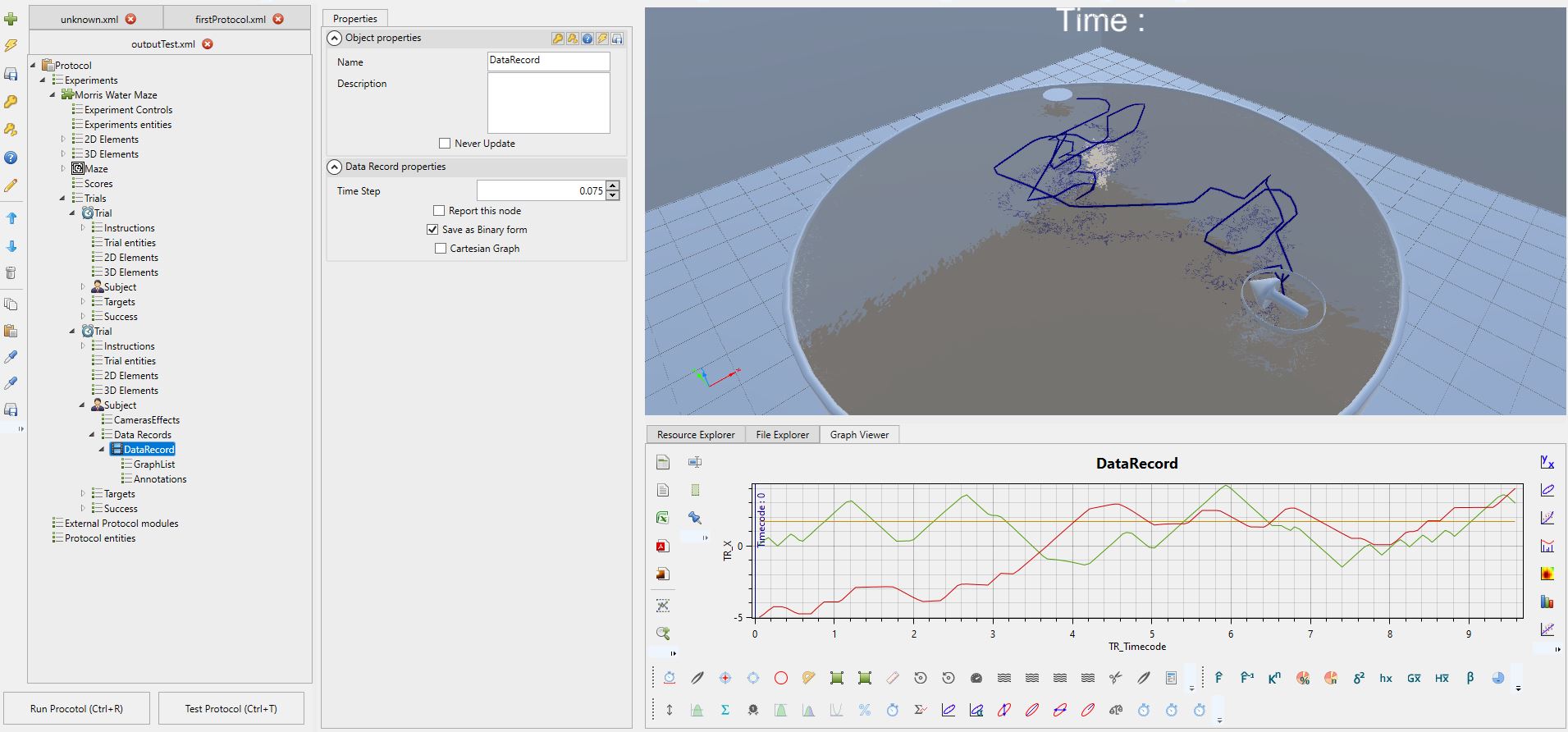
Selecting a DataRecord causes the GUI to be updated. If the recorded data can be graphically formatted, the graph tab is updated and offers a representation of the data (temporal by default). If the dataset is a 3D dataset, the viewer also updates the 3D view to provide a visual representation in the 3D environment.
It is important to know that only the child entities of a trial can contain a dataset. The difficulty lies in finding the datasets within a trial, knowing that some may be placed deep in the trial tree.
The DataRecords store data from the parent entities. The types of data stored (Trackers) are totally different from one DataRecord to another. The applicable filters therefore vary depending on the types of trackers stored.
Search from one trial to another
Quite often, the trials offer the same logical structures, so once found in the first trial, the DataRecords are often in the same places in subsequent trials.
Default DataRecord
No matter what, a trial has a camera rendering system every time. This rendering system has a data recorder built in as a matter of course, so you will find a DataRecord under this entity.
Several DataRecord on one entity?
In some protocols, it may be necessary to run a trial multiple times, or give the participant the option to rewind. MindDev supports this feature and stores the results of the second sub run as a new dataset, allowing the first sub run to be kept track of.
Replaying a test

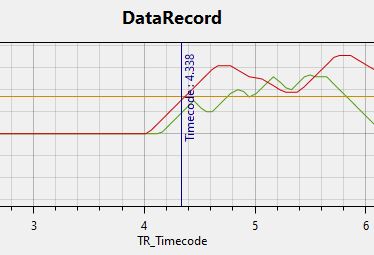
MindDev offers essay proofreading tools. It is, in fact, possible to ask the 3D viewer to replay the test under the same conditions experienced by the participant.
During the replay, if a DataRecord is selected and concerned by the replay, the graphic viewer will indicate the progress of the replay.
Variation of proofreading
During a pass readback, it is obvious that the external devices are not reconnected to the system. Therefore, the readback can vary at this level.
Camera Subject
During the replay, it is possible to take over the position and orientation of the subject via a special camera. This camera is accessible in the main toolbar.
Filters and scorings
MindDev offers a system of filters applicable to the DataRecords. These filters always start from a dataset and offer two types of output: either a new processed dataset (i.e. shortened, converted, transformed...), or a value (an average, an amplitude...). These filters can be filtered again to get new sets or values. The composition of filters makes it possible to obtain precise results and in conformity with the expectations of the operators. MindDev offers several dozen filters to cover, by composition, a large number of needs.
The filters answer the problems of analysis within a trial, however, it can be good to treat the trials not one by one, but as a whole (for example to evaluate the improvement of a subject during a pass). In this sense, MindDev offers a scoring system that allows the global evaluation of the experiment taken as a whole.
Thus, when opening a result file, a new Score entity is available in each of the experiments composing the protocol.
| Structure of a complete score | Spider graph representation |
|---|---|
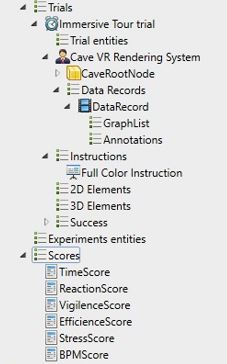 |
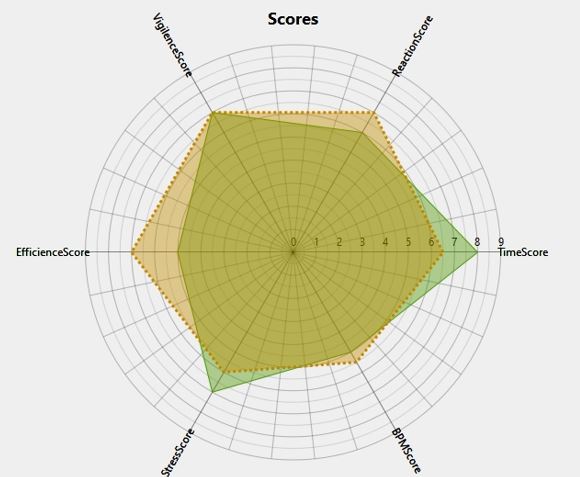 |