Update
Automatic update
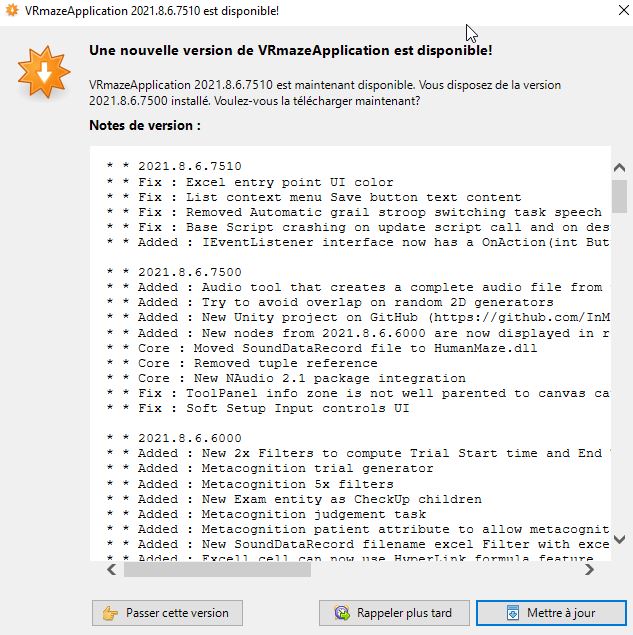
When an update is available, a message will appear when the software is launched. Updating is strongly recommended even though it can be skipped.
Bug Support
A bug should be submitted with the latest version of the software.
Depending on the original installation folder, administrator rights may be required for the update. If the usual user account is not an administrator, the software will be launched after the update with the administrator account which will not have access to the user data. The software must be stopped and restarted with the usual user account.
No data loss
User data is not changed when installing an update.
Administrator account
If the update requires administrator rights, the automatic launch after update will not have access to the conventional user account data.
The automatic update downloads a zip archive from the InMind-VR servers and stores it in the user data folder before copying it to the installation folder.
Upgrading a version
It is possible to skip a version even if it is not recommended.
Install a version after passing it
It is also possible to request the installation of a version even though you have passed this version. To do this, you need to delete the UpdateSettings.json file at the root of the user data folder. The relaunch of VRmaze will allow a check of the latest version available.
Manual update
Before anything...
Before manually updating, any launched VRmaze instance should be stopped.
In some cases of special installations, for example without internet connection, it is possible to install an update manually. To do this, the running software must be stopped before extracting the zip file containing the update data.
To obtain the latest version in zip format, you must have installed the software on a computer with internet access to have access to the latest zip file.
Manual update procedure
Go to the User data folder on the computer with the latest VRmaze update. At the root of the data folder, there should be several .Zip files named "release_XXXX.X.X.XXXX.zip". The XXXX corresponds to the version number of the installed VRmaze, and the .Zip files contain the update, so it is necessary to copy the desired version to a medium and then extract the contents of the archive into the installation folder on the PC without an Internet connection. The extraction of the .Zip file should replace almost all the files in the installation folder. Please note that everything must be replaced and if Windows does not offer to replace a single file, it means that the extraction was done in the wrong folder and not the installation folder.
Upgrade from version 2021 to 2023
Upgrading from version 2021 to 2023 requires a new software installation and a new license. Indeed, the annual versions follow their update cycle independently. Also, a license is only valid for one annual version.
Retro-compatibility
It is possible to open a protocol of a previous annual version on a current version, however, it is necessary to take care concerning the passage from version 2021 to version 2023 concerning the result files: The trackers, allowing the recording of the data of passings have a timecode coded in floating number simple precision on version 2021 whereas it is coded in double precision in version 2023. The result files saved in binary form cannot be opened natively because the encoding is not compatible.
The solution is to open the file in VRMaze version 2021 and save and make sure to save its contents in textual form.
Force textual saving
In VRMaze version 2021, it is possible to force save as text for all DataRecords. The tool is located in the main menu /Processing/Protocols
Open a file in an older version
It is not possible to open a file saved in a higher annual version of VRmaze.