License installation
Demo mode
When launching the software, after installation and without a license, the software runs in demo mode, with limited possibilities.
Message at launch
In demo mode, the software will display a message informing you of the mode used.
License request
The procedure to obtain a license is done in two steps. In the first step, you must send the information about the workstation on which the software is installed.
Then you have to send the key information to the reseller so that he can send you the license file. To get the key information, you need to launch the software and go to the main menu "?/License" and copy the data to send it to your reseller.
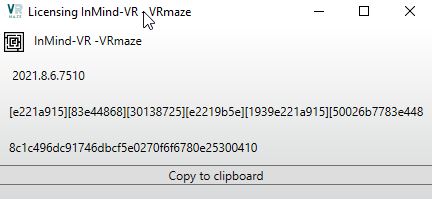
Copy License Keys.
The license information window has a copy to clipboard button which ensures that no mistakes are made when copying numbers.
Installation Item.
A license is only valid for the workstation for which it was generated. It will not work on another computer.
MindDev version
A license is only valid for the current global version of the software and will be valid for the lifetime of the major version.
Installing a license
The file received is called license.xml and must be copied into the folder :
C:Program Files (x86)\Common Files\InMindVR
Demo mode
If the license is valid, no demo mode message will be displayed.
Installing a temporary license
The procedure for installing a temporary license is the same as for a permanent license, however, when the license expires, the software will revert to demo mode.
Temporary license
The temporary license requires a permanent connection to the Internet.
Validation of a license
The GUI provides an icon system giving information about the status of the license system.
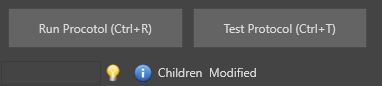
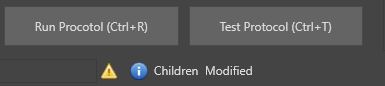
License problem
If you have a license problem, you should contact the license reseller.