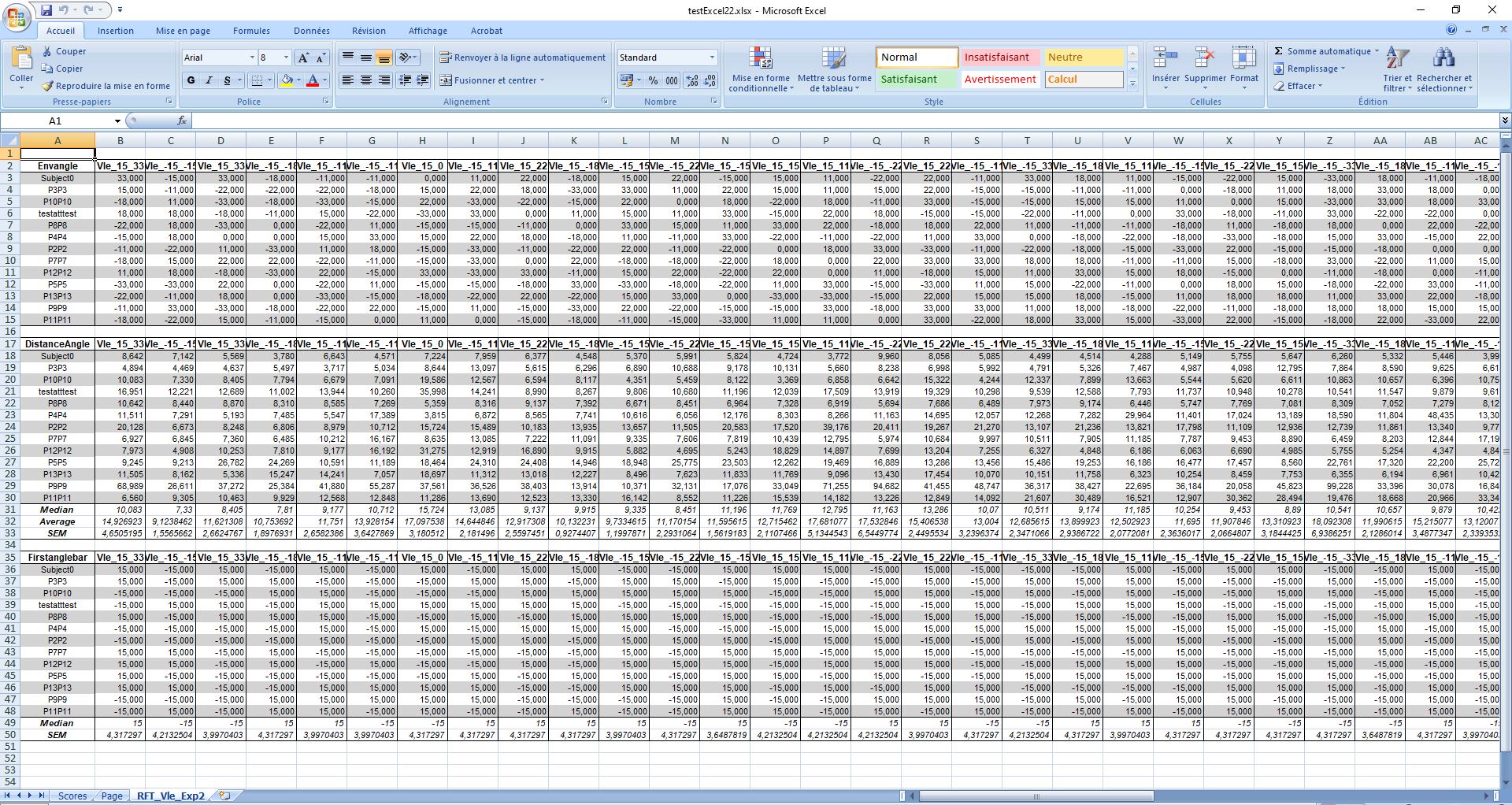Exporter Wizard
The preparation of the Excel generation starts with the creation of a reference protocol to configure all the data extraction structures.
Once the reference protocol is completed, the rest of the procedure is completely controlled by MindDev and requires only a few manual steps to configure the Excel file. These steps are driven by the Excel generation wizard.
Modification during export
Changing the reference protocol during the generation phase can make the wizard unstable, it is better to close the wizard and start a new generation.
Excel generation wizard
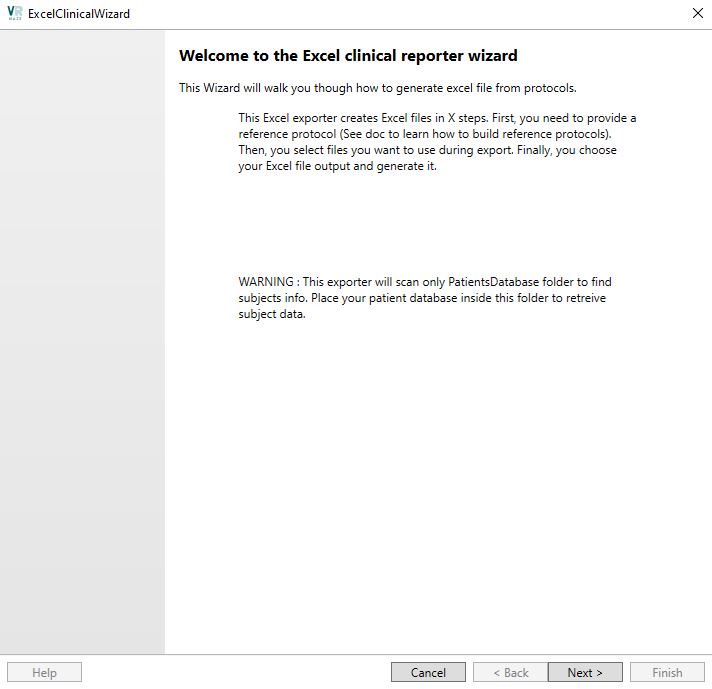
The Excel Generation Wizard is a graphical wizard for making Excel files step by step. Each step is blocking and needs to be configured in order to proceed to the next step.
The procedure of realization is carried out in 4 stages:
- Selection of the reference protocol
- Selection of the result protocols to be processed
- Configuration of the Excel document layout
- Selection of the file name and generation of the Excel file in .Xlsx format
Selection of the reference protocol
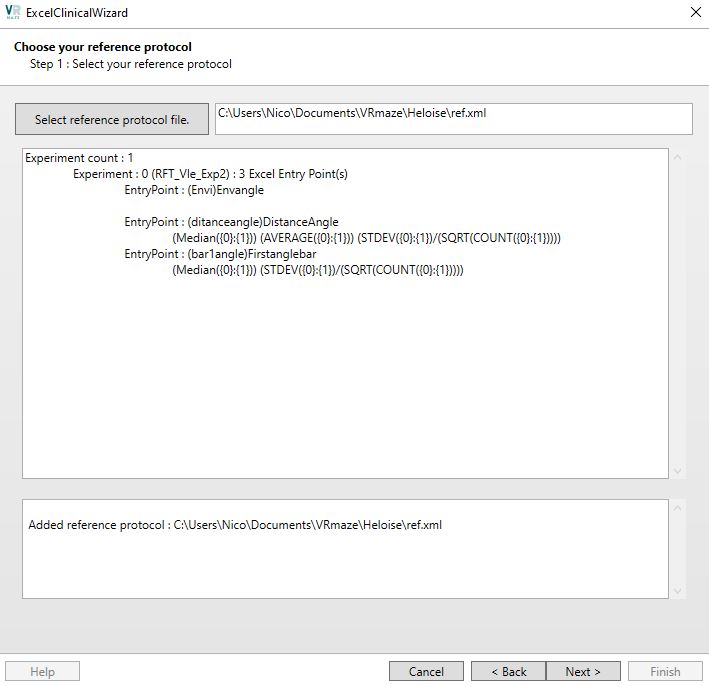
Past the first page of the generation wizard that shows how the procedure works, the first step in the generation wizard is simply to select the reference protocol.
The addition may take a few seconds depending on how heavy the reference protocol is. When the addition is finished, the information area of the reference protocol displays a short text informing about the Excel entry points, the associated formulas.
First validation
When adding, the summary text must be as you expect. All the Excel entry points must be displayed. If one of the points is missing or if no entry point is displayed, a problem with the configuration of the reference protocol requires reworking it.
No Excel entry points in the summary
If no points are present despite assurance that the reference protocol contains them, check that the entry points are placed on the first trials of each experiment.
Selection of files to process
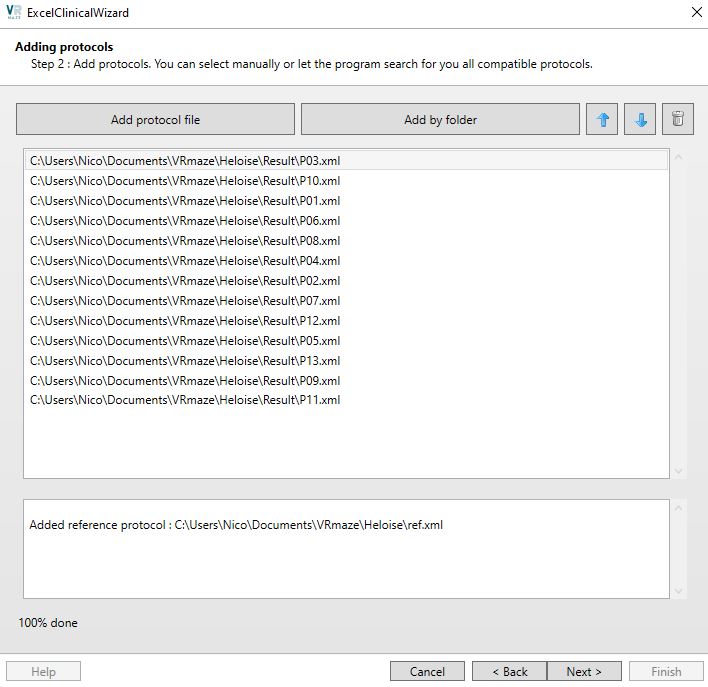
The next page of the exporter is to select the protocols to be processed. This window allows addition in two ways: either by selecting protocols one by one, or by adding all protocols in a folder. The most efficient method is obviously the second one, which allows, in a single human action, to process a large number of files.
In the case of multiple file selection, MindDev will attempt to add using the maximum available resources (multi-threaded process), which allows for much faster addition than if the operator added the protocols to be processed one by one. During the multi-processor addition, the reading order of the result files (and therefore their processing order and consequently the order of the participants in the Excel tables) is dependent on the weight of the result file. As a result, it is very likely that the order of addition does not correspond to the order desired by the operator. The page for selecting the files to be processed allows you to change the order in which the added files are processed.
Incompatible files
When adding a file to be processed, the structure of the selected file is checked and compared to the reference protocol. If there is a difference in structure, the file is not added.
Deleting a file
It is possible to delete an excess file from the processing list.
File structure
We recommend to place all result protocols to be processed in a folder on the hard disk so that they can be added at once.
Layout
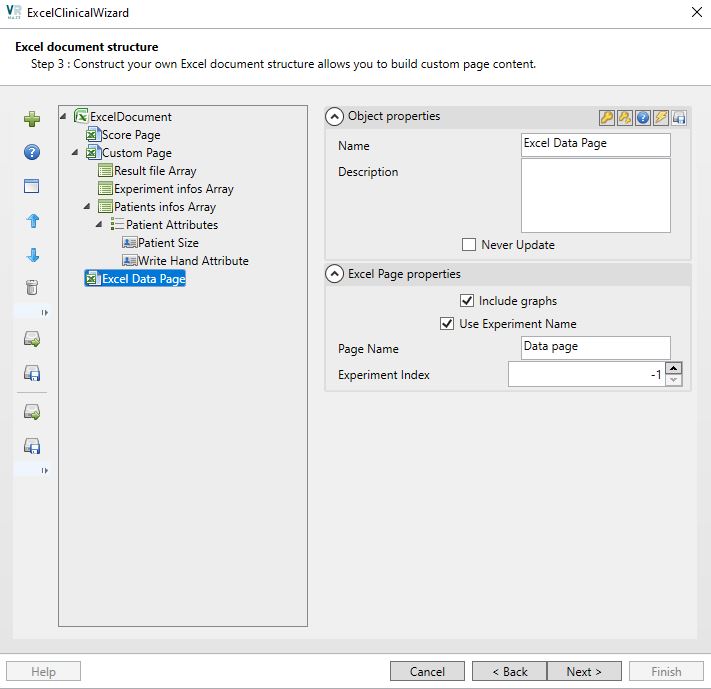
Certainly the most complex step in the wizard, the Excel document formatting allows you to configure the overall structure of the Excel document. By default, only one page is added to the structure, the one containing the experiment data. It is possible to add other types of pages:
- An experiment data page
- A scores page
- A customizable page
The addition of a page will cause the addition of an Excel sheet. For all these types of pages, it is possible to modify the title of the Excel sheet.
Sorting the data
It is possible to choose a method of sorting the experimentation data. The interest here is to be able to re-sort the order of the trials according to a desired classification. Indeed, in some cases of use, it can be interesting to re-sort the order of the participants' trials to make them coincide between them. This can be the case, for example, when the trial list of an experiment uses a random mixing mode at runtime (i.e. during the execution).
There are 3 sorting modes when generating Excel files:
- No sorting (The trials will not be re-sorted, which is the default behavior)
- Sort by reference (In this case the trials of the runs will be sorted according to the sort order of the reference protocol)
- Original sorting (In case of a mix-up during the run, the original order is saved and can be reused at that time)
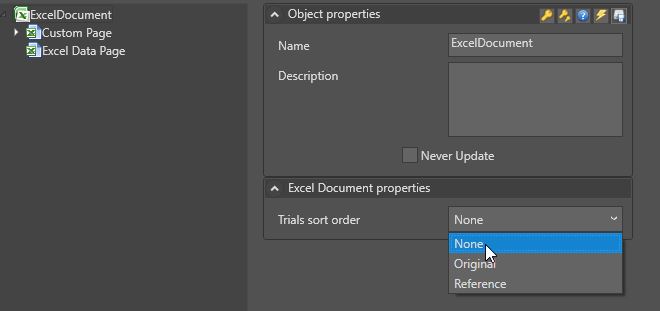
Trial sorting
The trial sort is subject to strong constraints. This is because when sorting, the Excel exporter will look for the perfect client in the trial list. The slightest difference between the current trial and its reference causes an exclusion of the trial. When sorting by reference, the exclusion conditions are numerous and the sorting can fail.
Executing old file
Using files designed in older versions of the software extremely increases the risk of sorting errors. Before any pass, it is necessary to make sure that the file is saved in the latest version of the software. To do this, you must open the old file and save it on the current version to update it (just opening it is not enough).
Experimental Data Page
This is the default page, the one that uses the Excel entry points to generate its content. It is possible to configure the index of the experimentation to be added starting at index 0.
Negative index ?
It is possible to indicate an index -1. In this case, the Excel exporter will understand that it must generate all the sheets for all the experiments!
Sorting of experiments
It is possible to choose the sorting order of the trials using either the order of the trials in the reference protocol, the order of the trials in the original protocol or not to sort. The interest of this option lies in the treatment of randomized trial list.
Customized page
The personalized page allows you to create a page in which the operator chooses the content of the tables to be added. The available tables are the following:
- A table of results files (containing file data, dates of execution, etc.)
- An experimentation summary table (containing information about each experimentation)
- A patient information table (which can be customized to display the information about the participants that the operator wants)
Other tables ?
More tables will be available in future versions.
Scores page
The scores page is used to compile experimental scoring data. The reference protocol requires, in this case, an experiment scoring.
Integration of graphs
It is possible to integrate as many graphs as desired into the data pages (experiment and score pages). Each of these pages contains an Excel Graphs node allowing the creation of graphs.
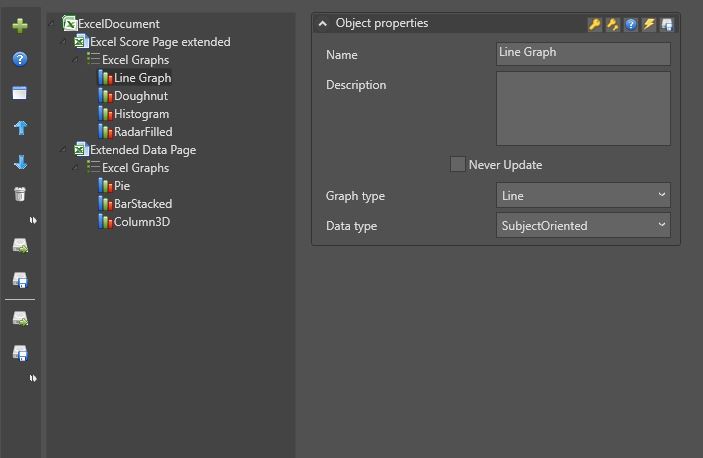
Type of graphics
MindDev offers a set of over 80 chart types compatible with the latest versions of Excel.
Excel Version
Depending on the version of Excel opening the generated file, some charts may not be available.
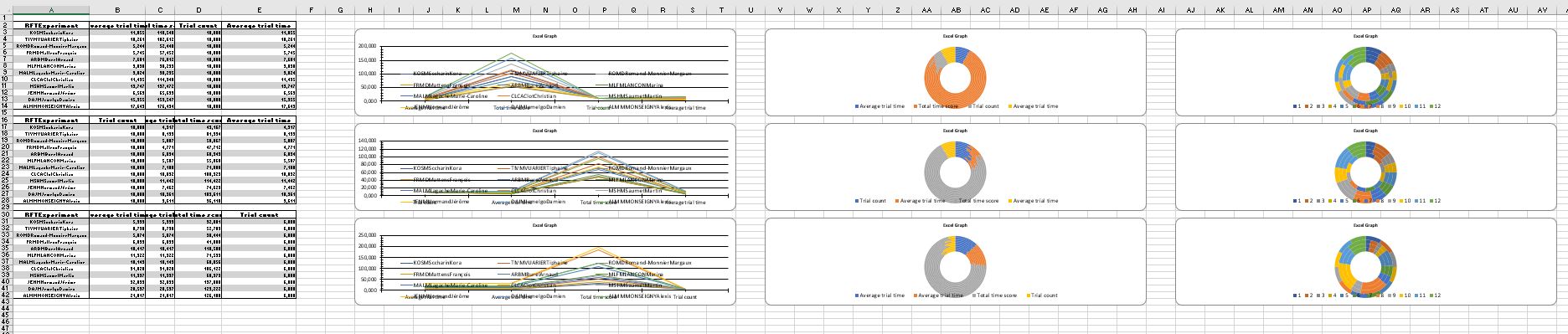
Graph orientation
MindDev offers the ability to configure the orientation of the generated graph series from two choices:
- Subject orientation (Horizontal series)
- Test (or Score) orientation (Vertical series)
Generating the Excel file
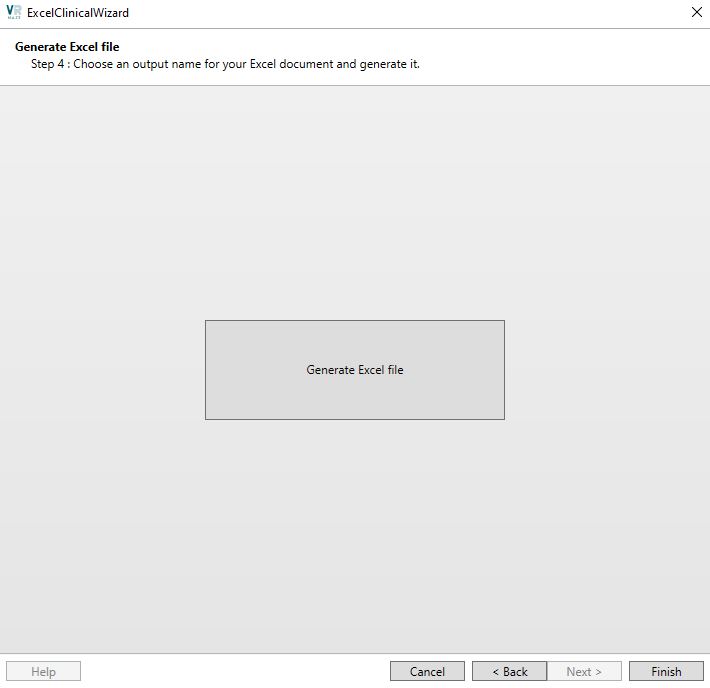
The last step of the wizard is to choose a file name and generate its Excel file automatically. The .Xlsx file will be generated and a Windows Explorer will be opened at the generation location which will allow instant access to the file.
Generation process
The process of generating the Excel file can be cumbersome and can take up to a few minutes depending on the number of files to be processed and the weight of each file.
Debug mode
If the Debug mode is enabled in the preferences, the generation will take longer, because the wizard will save the processed files at each step of the processing. The saved files will have the same name as the original file with a specific suffix and will have a .Lmx extension.