Advanced preferences
Deleting the setup.xml file
Deleting the setup.xml or setup_2023.xml file (depending on the installed version) from the user data folder will cause a reset of the software preferences. In case of a bug or crash of the software at launch, deleting this file can solve the problems.
Saving preferences
The setup.xml or setup_2023.xml file is rewritten at two times: when closing the preferences window and when quitting MindDev, even if no preferences have been modified.
Taking changes into account
Changes to settings from the preferences window are only taken into account when MindDev is restarted. However, there is an exception: the setup.xml or setup_2023.xml file is reread when a run is launched. It is therefore possible to see the effect of the preferences modified at the launch of a run, if the setup.xml or setup_2023.xml file has been saved.
Expert mode (and debug mode)
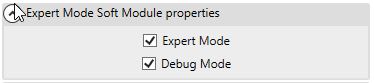
The "Expert Mode" module unlocks all the features and possibilities offered by MindDev. In particular, Expert mode enables the complete display of all the entities in the protocol tree, which makes it more complex. By deactivating Expert mode, certain categories and node types will be invisible and therefore inaccessible.
Expert mode disabled
Entities that are hidden when Expert mode is deactivated are not deleted. They are still integrated into the protocol and are executed normally during the handover.
Default activation
By default, Expert mode is enabled, while Debug mode is disabled.
Restart required
MindDev must be restarted to take into account a change to Expert mode.
The "Mode Avoid Debug Display" is a special parameter which allows errors to be masked during execution.
The "Display FPS at Runtime" option is useful for displaying a frame per second counter displayed by the viewer. If the framerate drops, the cause should be investigated.
The "Disable Metrics" option allows you not to send usage statistics data to the InMind-VR servers. A statistic is action information and does not contain any personal information. These statistics are as follows:
- Launch and stop the software
- Creating/Loading/Saving/Launching a protocol (no information is sent, not even the name of the file)
- Use of the Excel exporter (no information on the protocols analysed)
- Creation of a subject (without any information on the subject)
Automatic message
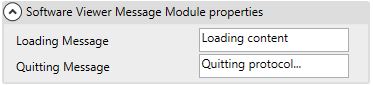
Automatic messages are two text parameters that provide the ability to change the texts on the loading and stopping screens of a run. These screens are only visible when launching a protocol regardless of its type.
Size and color
It is not possible to modify the size or the color of the text displayed, nor the background color.
Empty messages
It is quite possible to delete any message at the start and stop of the run. The Cave protocol, which often uses split screens, may require empty messages for comfort.
Auto-save

The auto backup module allows you to set the time interval for auto backup. It is expressed in minutes with, by default, a backup every minute.
Heavy protocols
In case you would be working with heavy protocols in terms of loading/backup, the interval should be lengthened.
Do not save automatically?
Although we don't recommend it, it is possible to make it so that there is no more automatic backup. By setting a very large value, the time interval becomes unbridgeable.
Restart required
It is necessary to restart MindDev to take into account a change in the backup interval.
Rendering quality
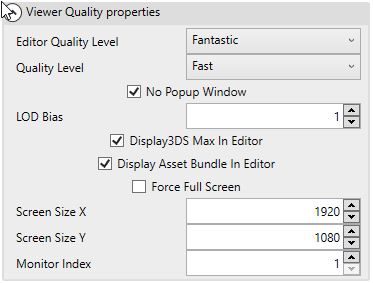
The "Render Quality" module allows you to configure the level of aesthetic detail both in editing mode (design and analysis) and in handover. The higher the level of rendering the more resources are required.
This module also allows you to modify the size of the window during the execution of the protocol or to specify on which screen the test should be displayed.
Screen resolution
The default screen resolution is 1920x1080. In case the display should be produced on a surface larger than one screen, the resolution should be equivalent to the sum of the resolutions of the host screens.
Passing on the second screen
To run a pass on a third screen, you need to find its index in the Windows graphics settings and specify the screen index in MindDev.
Force full screen option
The option "Force full screen" allows you to display the pass on the full screen. In this case, the output resolution is not changed, but stretched to occupy the whole space. It is better to change the resolution to match your screen characteristics.
Home screen

The home screen module simply displays the MindDev startup help page.
Editing in the home page.
An option is available in the home page to configure its display at launch.
Core frequency

The core frequency of the software is configurable in the module of the same name. By default, the frequency value, expressed as a time interval, is 0.002 seconds, or a frequency of 500Hz. This means that the protocol tree is updated 500 times per second. This value is high but sometimes necessary. The amount of resources required is important and on less powerful machines, it is possible that this value is too high to allow a smooth display. It is quite possible to decrease the refresh rate to 250hz (i.e. 0.004 seconds) to give back a lot of resource for the rest of the computer processing.
Usefulness in passing
The core frequency is only useful in handover. In the design and analysis modes, the heart rate value is not important.
Lower frequency
We strongly advise against lowering the frequency to a value below 100hz (0.01 seconds). Indeed, the frequency has a direct influence on the frequency of data recording during a pass. A heart rate that is too low may not allow data to be saved at a sufficient interval.
Controls
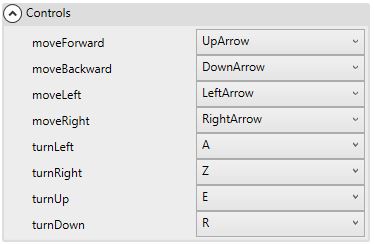
The controls module allows you to configure the keyboard controls for the participant's movement in handover. These settings are the default controls and can be overridden by some behaviors associated with the rendering camera.
Usefulness in handover
The control settings are only useful in passing and are not useful in the case of a VR passing.
Other preferences (plugins)
Other modules are available depending on the valid user licenses. These specific preferences are detailed in the documentation of the plugins they belong to.