Sub-Panel
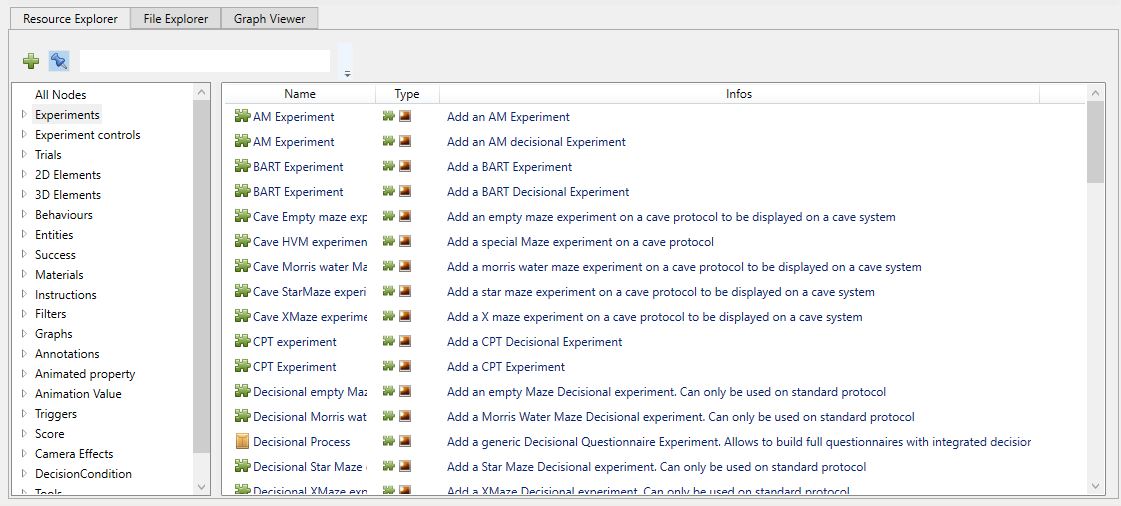
The bottom panel has a tab system offering access to 2 productivity tools and a design/analysis tool:
- The Resource Explorer
- The File Explorer
- The graph viewer
Vertical Resizing
The bottom panel can be resized vertically at the expense of the 3D viewer. This allows you to give a larger or smaller graphics area depending on your needs.
Resource Explorer
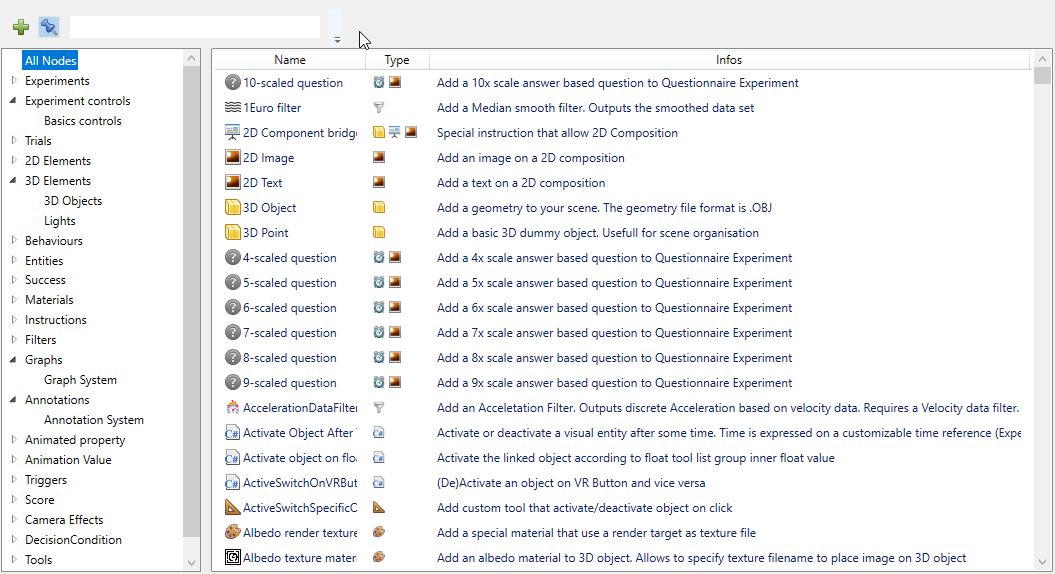
The Resource Explorer provides a global view of all the entities available in MindDev. Entities are grouped by category which makes searching easier. For each type of entity available, a short informative description is provided. The "Type" field allows you to learn more about the characteristics of each entity.
A search box allows you to filter the entities. The keywords are searched in the name of the entities as well as in their descriptions, which allows not to miss the entity searched.
There are two ways to add a new node in the protocol tree. An add button in the resource explorer adds the selected entity to the selected entity in the tree. The second method is to drag and drop the entity from the resource explorer to the host entity in the protocol tree. A final feature allows you to automatically select the newly added node.
Unlike the context menu in the protocol tree, the Resource Explorer cannot know a priori the target of the addition. The consequence is that the resource explorer will propose the set of entities present in MindDev without taking into account the potential compatibility.
Drag and Drop
When using drag and drop, MindDev will try to find the best candidate for hosting if the drag and drop destination is not compatible. To do this, it will look for the first child of the destination entity that is compatible with the entity to be added.
Source-destination incompatibility
If no candidate is compatible with the entity to be added, nothing will happen.
Keywords
The search will start as soon as a keyword with more than 3 letters is provided.
Filling the explorer
The resource explorer is populated when the software is launched and is not updated afterwards.
The File Explorer
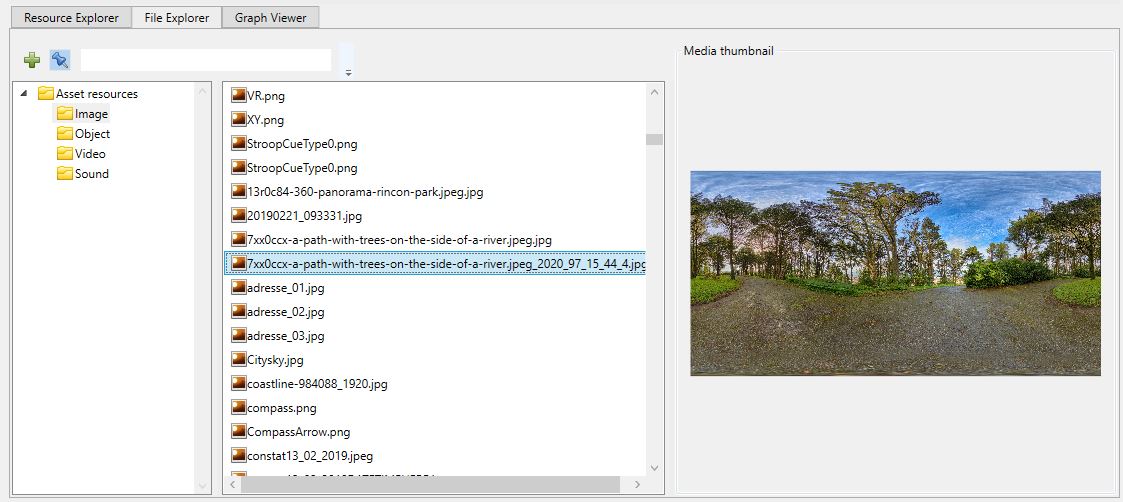
The file explorer works like the resource explorer in its search and add functionality (direct add button, drag and drop). The idea of the file explorer is to provide simplified access and a global view of all the media stored as files in the data folder.
Like the resource explorer, the data folder is browsed when the software is launched. Adding a file to the resource folder while using MindDev will not cause the file explorer to update.
The available media are grouped by categories (images, 3D objects, sounds, videos) which makes it easy to find them.
There is a major difference with the resource explorer. When added, the file explorer can have a double behavior, depending on the destination node. In effect, the file explorer will take a source file and create the most consistent compatible node using the resource and add it to the destination node. If the destination node is the same type as the created node then no node will be created, the destination node will only be modified to use the selected media.
The File Explorer provides a preview feature: it allows you to see a rendering of the media before adding it. 3D objects are not shown.
Update an existing node
Drag and drop to a node that is compatible with the file will update the node in question without creating a new one.
Unity Asset Bundles
Unity asset bundles are not listed in the file explorer. The explorer uses file extensions; Unity Asset Bundles do not have a predetermined file extension.
The graphical viewer
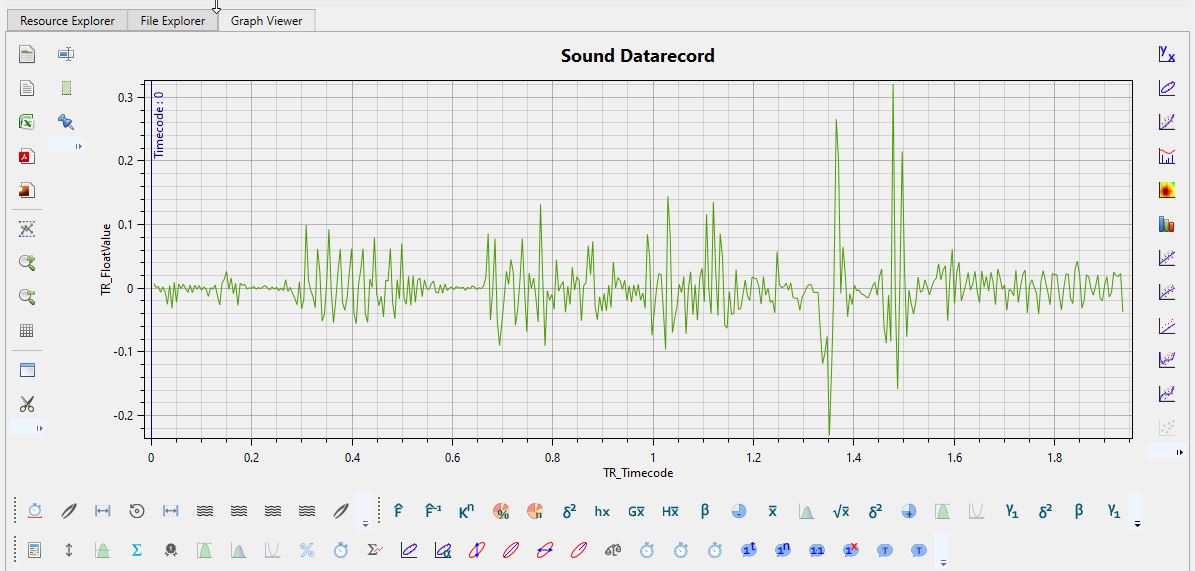
The graphical viewer offers a possibility to represent some data as graphs. If the entity selected in the protocol tree has data that can be represented as a graph, the tab will offer a graphical representation interface, otherwise the tab will be empty.
A description of the interactions and functionalities of the graphical viewer are available here
Compatible entities
Relatively little data is compatible with a graph representation. The DataRecords as well as the animated properties are the only compatible entities.