2D Objects
The 2D graphical elements are visual entities that are displayed on the screen, in the screen reference frame. This allows to realize, for example, all the 2D experiments such as questionnaires, to realize HUD (Head Up Display, 2D graphic interface) or to display information. There are several types of 2D graphic elements, the fixed generic elements, the interactive elements and the tools.
2D-3D Mixing
When using 2D entities with a 3D environment, the 2D graphic elements will always be displayed in front of the 3D environment.
Coordinate system
The setting of the positions and rotations of the 2D elements works in the same way as the 3D objects, except that the order of display of the elements in relation to each other is not done by means of the Z parameter of the position, but by means of the Z Order (ZOrder) property of the element. A second difference concerns the value ranges involved: in screen space, the {0,0} coordinate is at the center of the screen, and the screen size is 1 unit. This results in a left edge with coordinate x=-0.5 and a right edge at x=0.5 (same for the bottom edge of the screen y=-0.5 and the top edge y=0.5).
Screen Coordinate
The expression of the positions and sizes of a graphic element is expressed in the screen reference frame. This {0,1} coordinate system allows data to be expressed in screen proportions. This ensures correct visibility whatever the size of the projection screen and its resolution in pixels.
2D elements
Generic 2D elements
The generic 2D elements are the simplest entities to configure and can take different forms:
- Image
- Text
- Video
It is thus possible to display text and images in the 2D space. The case of the video is a bit complex, since it is an empty image on which a video player script is placed.
Video Playback
A simple drag and drop of a video from the file explorer to a 2D item list will create not only the image, but also the player script.
Scripted texts
Scripted texts are graphical textual elements whose content is automatically generated and possibly updated automatically during playback. It is thus possible to create a stopwatch or a display of the current trial number.
2D Generators
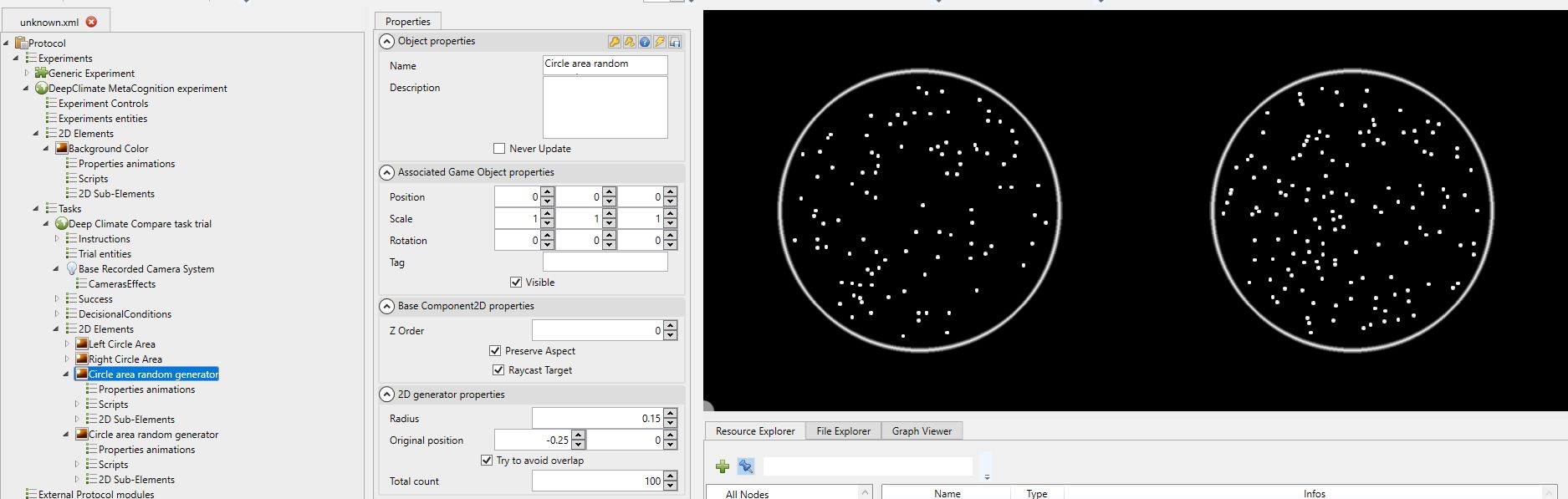
Generator-type 2D graphical elements will use a graphical datum to dynamically multiply it on the screen according to pre-established rules. These tools allow you to quickly create a visual density that may or may not be random.
Interactive 2D elements
2D graphic elements can, in some cases, be interactive. This means that the user can interact with the element. These elements are mainly used to create questionnaires, with answers that can take the following forms:
- Textual response
- Predefined choice answer (from 2 to 10 possible answers)
- Multiple choice answer (from 2 to 4 possible choices)
- Graduated scale answer (integer or floating value)
Recording of interactions
In all cases, these interactive elements have their own DataRecord recording system that allows the recording of interaction data at any time.
Tool Panel
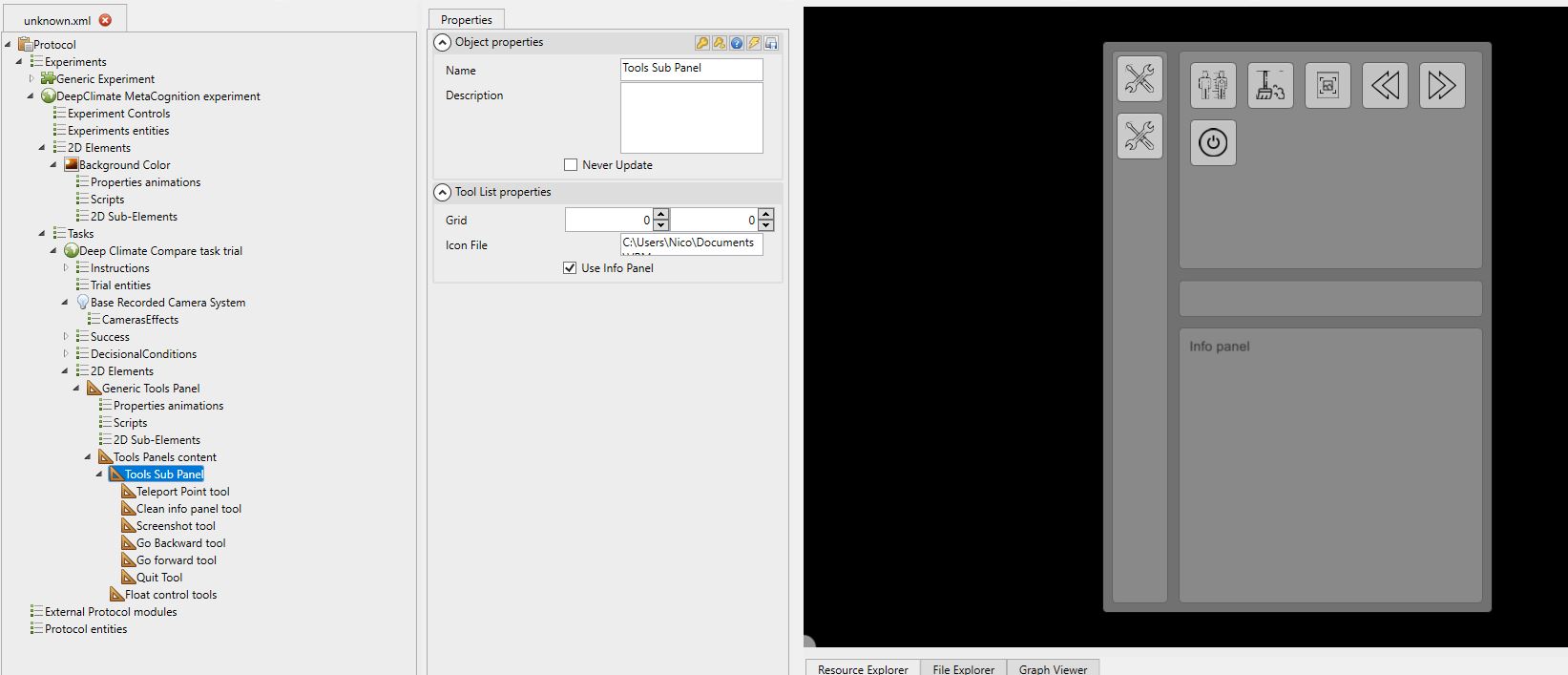
Tool panels are specific entities with their own hierarchical structure. A tool panel is a container of "sub-panels" that can host, themselves, tools in the form of buttons. Tool panels are useful in the context of project review, for example. The idea here is to be able to compose the structure of your tool panel by categorizing the tools in the form of sub-panels. Each sub-panel may or may not use an information area to display the results of the execution of the tools.
Here is the list of tools available in MindDev:
- Teleportation
- Screen capture
- Activate objects
- Move to the next trial
- Return to the previous trial
- Exit the current protocol
Automatic graphical interface
The tool panel GUI is generated automatically by MindDev, no need to worry about the position of each tool.
Controlled tool panel
There is a special panel to which a floating value is linked. This floating value can be controlled by the buttons associated with the tool panel and this value can be used as a reference on any type of MindDev objects in order to activate/deactivate the visual object. This can be used to create an image carousel for example.
Human evaluation and tool panel?
The issue of human evaluation can be quite far from the concept of tool panels. In fact, these tool panels are more useful and more often used during project review and visualization outside of the assessment framework.
User License
The tools available depend on the user licenses installed.
2D graphic elements in 3D space.
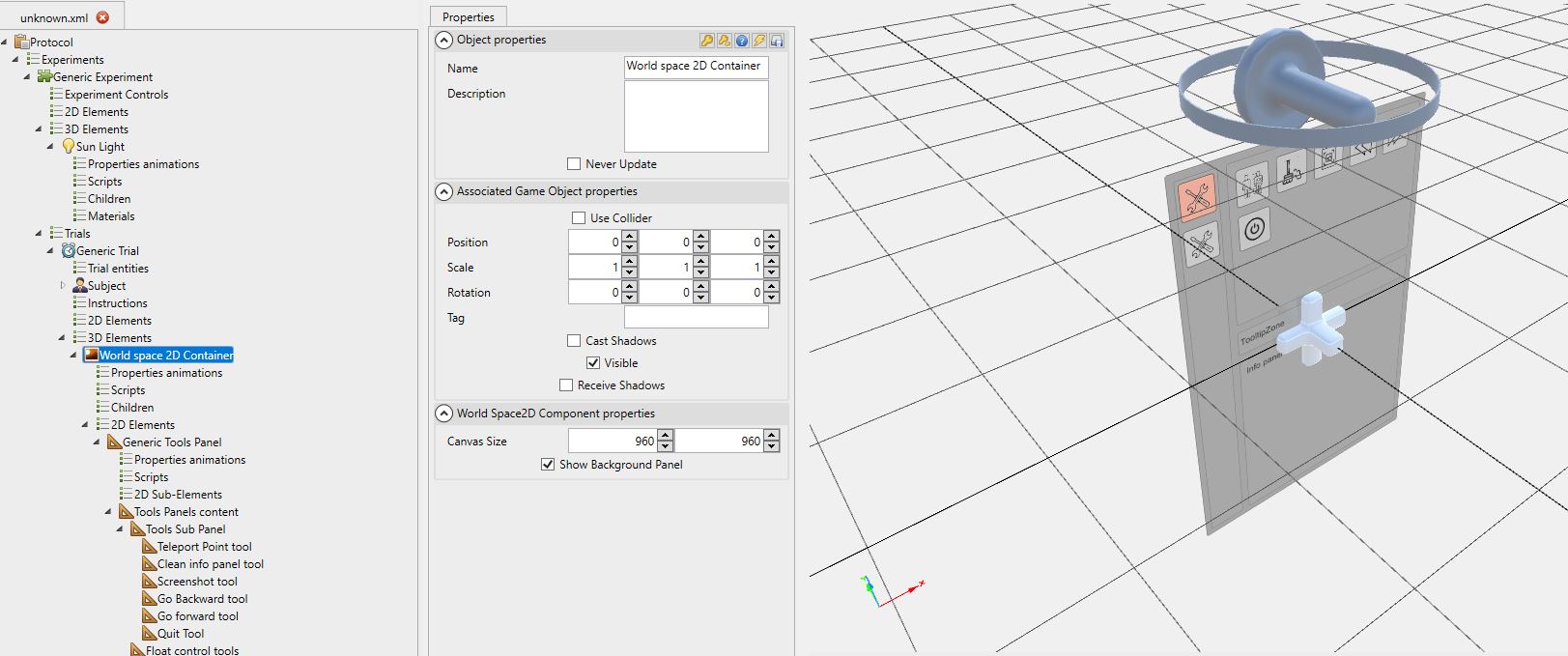
2D graphic elements are displayed in screen space. It is often necessary, especially when using a virtual reality headset, to display such graphical elements in 3D space (One can imagine a 3D TV on which a question is displayed, or when reviewing a project, link the position and orientation of a tool panel to a VR controller). MindDev provides a specific 3D object to create a container of 2D elements at a given position, orientation and size in space. The object in question, World space 2D Container offers the ability to create 2D content applied in 3D space.
2D objects linked to an interactive 3D object
It is quite possible to hierarchically link a World space 2D Container object to an interactive parent such as a VR controller. The whole 2D structure will follow, in real time, the position and orientation of the VR controller.