Introduction
Graphical interface
This documentation reflects the most recent version of MindDev. However, differences may exist between the images in this documentation and your version of MindDev.
Licenses and plugins
Depending on the licenses obtained from your reseller, some options may not be available and lead to a difference between your GUI and the images in this documentation.
Extension
The main MindDev window can be extended with new features. These features must be programmed via the InMind-VR framework.
Tooltips
All MindDev properties, as well as all buttons on all toolbars have tooltips. These tooltips give general information about the graphic element being hovered over.
Overview
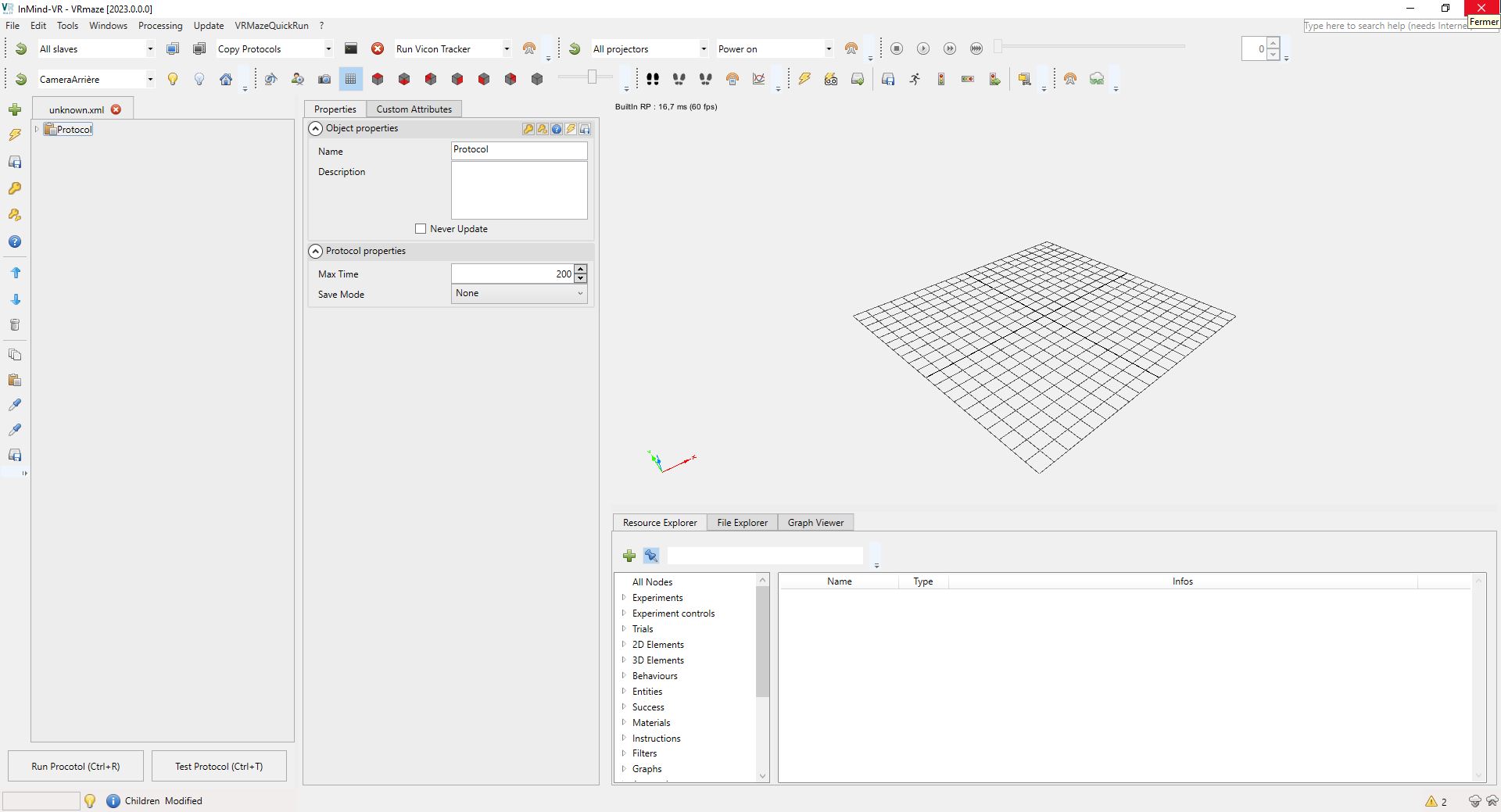
The global interface presents 5 work areas giving full control of protocol design and result analysis:
- The protocol tree
- The properties panel
- The 3D viewer
- The resource and graph panel
- The status bar
The main graphical interface has a menu bar, a horizontal and vertical toolbar and a status bar.
The menu bar

The menu bar provides access to all the global commands of the software. The File menu gives access to commands for opening and saving files. The Tools menu concentrates all the global tools of MindDev while the Window menu gives access to the various wizards and preferences of the software.
Finally, the "?" menu gives access to the help and user license management windows.
Extending the menu bar
The menu bar can be extended by programming.
The horizontal toolbar

The horizontal toolbar gives access to general commands having the appeal to all components of the software. The file management commands are accessible as well as the commands for launching a pass and the commands for rereading a pass in the case of a result file.
User license
The buttons displayed depend on the user licenses installed.
Horizontal toolbar extension
The horizontal toolbar can be extended by programming.
Accessibility of tools
Tool accessibility is related to the open file and potentially to the entity selected in the protocol tree.
Visualization
If your screen is too small, the toolbar may not display all available tools. It is possible to move them on several different lines.
The status bar

The status bar gives information about the last actions performed. The progress bar activates to indicate to the user that the program is performing a heavy task.
The vertical toolbar

The vertical toolbar has a direct influence on the entity selected in the protocol tree. It allows the modification of the selected entity or the modification of the tree itself by adding or removing nodes.
Accessibility of the buttons
The accessibility of the vertical toolbar buttons depends on the selected entity and the type of open protocol. If it is a result file, the commands are normally blocked.
The Add Node Button
The add node button will display an add context menu, identical to right-clicking the selected entity.