Adding a plugin
InMind-VR proposes a space of exchange of code for the realization of plugins in MindDev. It is proposed a Visual Studio project of plugin usable in MindDev.
It is quite possible to start from an empty project and import the necessary libraries to create its behaviors, whether they derive from Unity behaviors or from MindDev entities and classes.
All MindDev components can be extended, as well as the GUI, tools and other preference options.
Project Type
Project libraries must be generated with the .net framework 4.5.
Name of the .Dll files
The names of the .Dll files are important in MindDev. Indeed, if the term "view" is included in the file name, then the Unity viewer will not load it while the MindDev editor will load it. This is a specificity of the software: the term "view" is differentiating and can include calls to graphical interface management methods such as office automation. These calls, these methods are incompatible with Unity, hence the need to make a difference between GUI plugins and business-oriented plugins.
where to place its plugins ?
The created plugins can be placed in the Plugins folder of the MindDev installation folder, or the CustomPlugins folder of the data folder (it may be necessary to create it for the occasion).
First launch
Pay attention to the first launch of MindDev with a new plugin. In case of instant crash, try to remove the installed plugin and restart the software to see if it launches correctly.
Plugin loading
The About window provides information about the plugins loaded in MindDev. You should normally find yours!
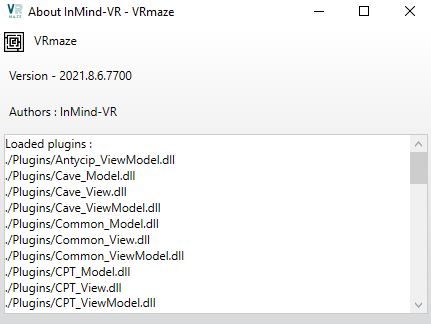
Plugin present but not loaded
On a client machine, it is possible that the plugin is marked as read in the loaded plugins window, but that no node is available. If a plugin dll is exchanged via the Internet, Windows security will prevent it from working properly. In this case, the downloaded plugin must first be unblocked before it can be used:
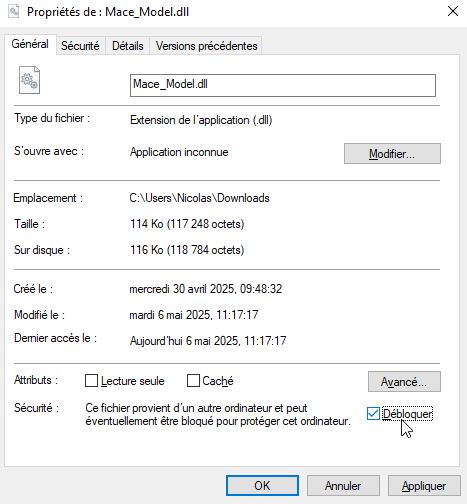
<figcaption>Unlocking a downloaded plugin</figcaption>