Protocol tree
Presentation
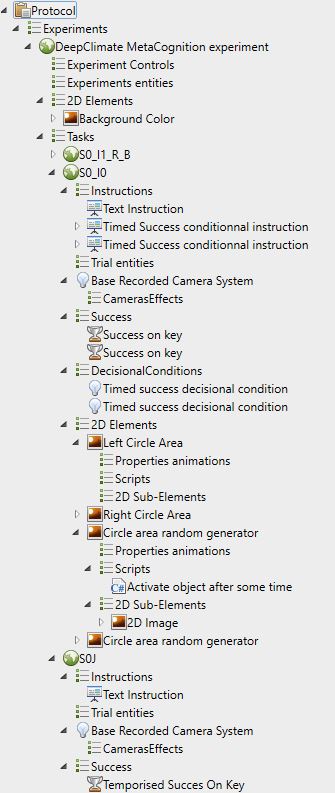
The protocol tree describes the execution structure of the protocol and the elements that compose it. Described in hierarchical form, the logical structure of the protocol can be modified by adding, deleting or moving the nodes that compose it.
There are two main families of entities in a protocol: nodes and lists. Lists are specific nodes whose children are all of the same type. Nodes are entities that can have several different types of children or none.
Each entity has its own properties. Each entity in the protocol tree is independent, so it is possible to have two entities of the same type with different property values.
The logical structure of the protocol tree groups the entities (whose names in the tree correspond to the name of the entity itself) by families, an icon on each entity allows to recognize its type quickly.
Expand the tree horizontally
It is possible to expand the tree horizontally to get a better visualization. The width of the tree is saved in the preferences.
Case of result files
In the case of a result file, the modification of the original protocol is impossible. This allows to keep the exact trace of the entities and their parameters at the time of the pass.
Description of the nodes
A description of the nodes is available here.
Entity in MindDev
In MindDev, each entity has its own unique behavior. The behavior can be extended via behavior scripts or property animations.
Close all protocols?
It is not possible to close all protocols, at least one protocol must be open.
Node tags
Since versions 2024, some information is visually available in the protocol tree.
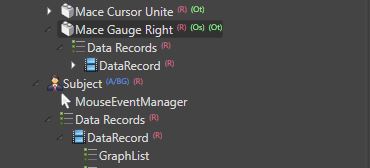
It is possible to encounter 4 different tags:
- (R) Indicates that the entity or one of its children has a datarecord.
- (A/BG) Indicates that the node has one or more custom attributes or behaviour graph(es).
- (Ot) Indicates that the node has a target observer
- (Os) Indicates that the node has a source observer
Context menu
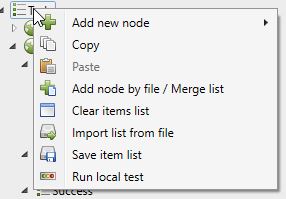
Each element of the protocol tree has its own context menu that is displayed with a right mouse click. While the functions offered are often the same, there is a difference between a list and a node. Indeed, the contextual menu allows you to add a component to the selected node, in the case of a list, it will be proposed to add compatible nodes. Adding to a node will propose all the components compatible with all the "child" lists of this node.
Blocked Features
Some context menu features may be blocked in a specific context. On a result file, context menus are often completely closed.
Vertical toolbar and productivity
As with the context menu, it is possible to use tools to copy and delete nodes in the tree. These options are also available from the vertical toolbar on the left side of the tree area. Note that only nodes can be copied. As for deleting, only nodes belonging to a list can be deleted. Similarly, the action of pasting an element is only possible on a home list.
Paste to an incompatible list
If you copy a node to a list of a different type, the node will not be copied.
Duplicate Node in Place
It is possible to create a multiple duplicate node just as it is possible to instantly copy and paste a node on the same list. To do this, the context menu and the vertical toolbar offer two duplication tools.
How do I edit a node by deleting or adding it ?
It is not possible to modify a node by deleting one of its direct children or by trying to add a node to it as a direct child. Because the structure of a node is programmatically fixed, if you have a problem with one of the direct children of a node, then you are using the wrong node.
Delete a node from a list ?
In the vast majority of cases, it is not possible to delete a node whose direct parent is not a list.
Delete a list ?
It is not possible to delete a list, it is however possible to empty it.
Copy a list ?
It is not possible to copy a complete list with conventional copy tools. The solution is to save the list to a temporary file and merge the saved list with the destination list.
Moving Nodes
Dragging and dropping a node with the mouse from one list to another if the two lists are of the same type moves the node.
Create a copy by moving a node
It is possible to create a copy of the selected entity by dragging it to the destination list by holding down the shift key.
Multiple opening
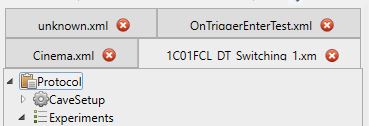
In MindDev, it is possible to open multiple protocol files at the same time. However, only one protocol can be selected at any given time, so it is not possible to view two protocols at the same time in the 3D viewer.
Copy data from one protocol to another
It is quite possible to use the protocol tree productivity tools to copy a set of entities from one protocol to another.
Closing a protocol
To close an open protocol, just click on the cross on red background of the tab to which the tree belongs.