Controlling a Mindbox with MindRun
Controlling a mindbox with MindRun.
Only MindRun versions 2025 and above have this feature.
Mindbox control with MindRun.
A specific licence is required to use this feature.
MindRun has a set of functions that allow total control of InMind-VR Mindboxes. A graphical interface allows you to :
- Create a configuration file
- Manage configurations
- Inject a configuration file
- Retrieve all results files
- Automatically analyse results
- Retrieve execution logs
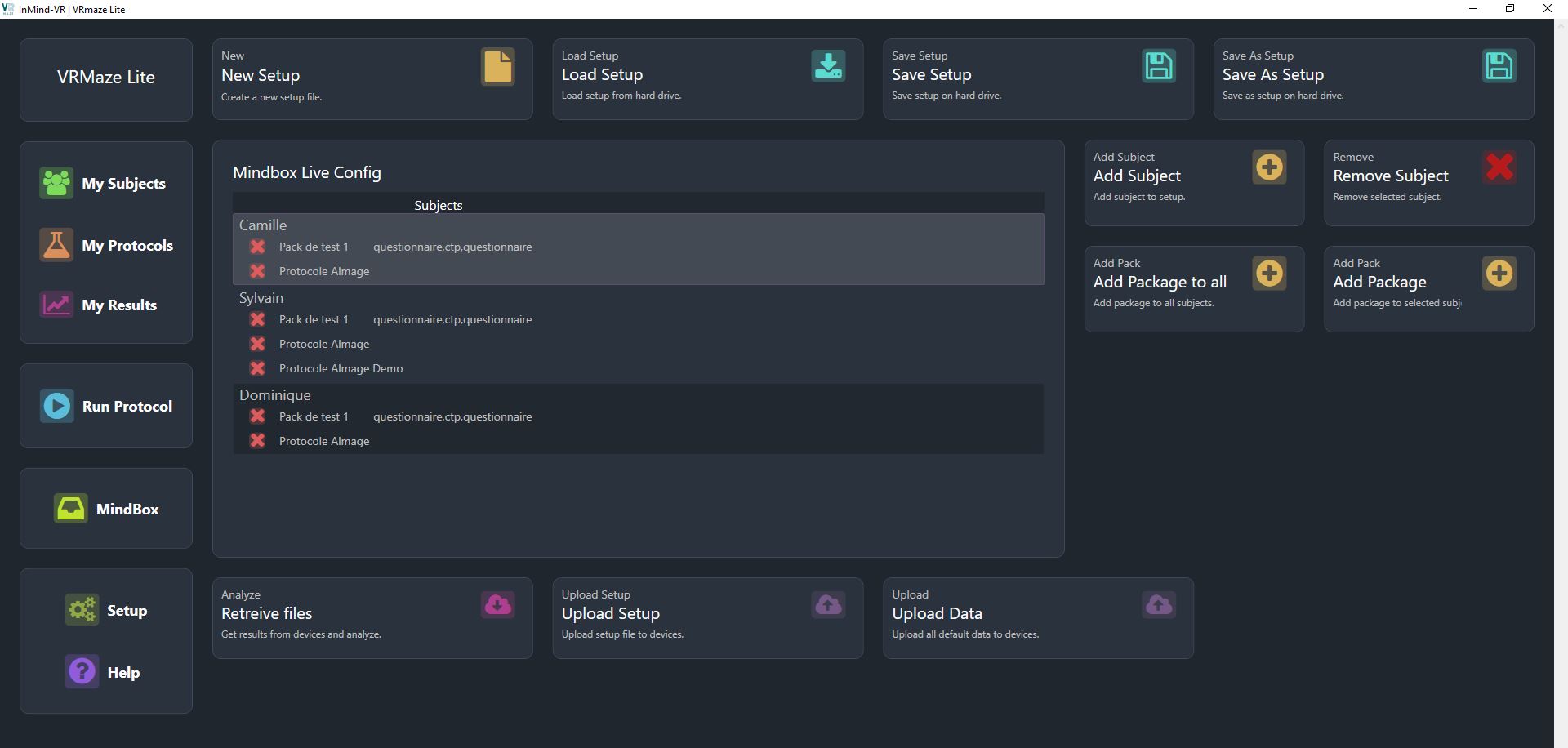
Creating a configuration file
Creating a configuration file takes just a few steps. A set of action buttons are available on the right-hand side of the graphical interface.
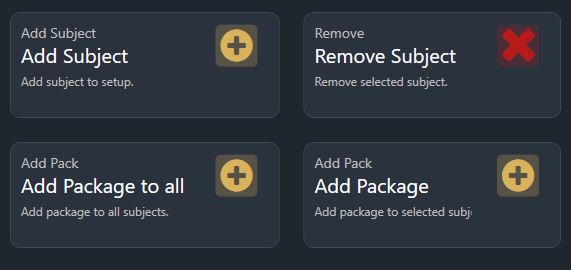
The first is to add at least one subject from the participant database. For each subject added it is then necessary to add a protocol to be executed.
Maximum number of participants
The default licence allows you to use configuration files with up to 5 participants.
Number of protocols per participant
There is no limit to the number of protocols per participant.
Configuration files can be saved or reloaded later.

Injecting a configuration file
To use a configuration file on a Mindbox, you need to send it to the device's memory. To do this, first connect the Mindbox via USB and set it to communication mode (press button 1 when the InMind-VR logo is displayed).
Once in communication mode, each connected mindbox is able to receive a configuration file sent to it by the connected computer. By pressing the send button, MindRun will download this configuration file to each connected Mindbox.
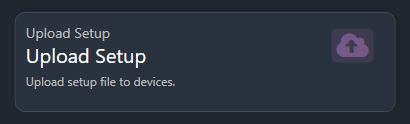
Retrieve results files and analyse them automatically
Via the USB connection, it is possible to retrieve all the result files from a Mindbox with one click. The files are automatically downloaded and analysed for formatting in the ‘Results’ panel.
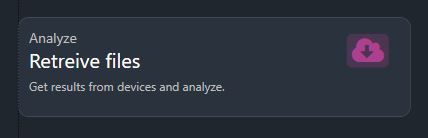
Download time from Mindbox
The time it takes to download the result files can be quite long. A set of information windows are displayed for a short while for each file downloaded.
Firmware update
MindRun offers an option to update the Mindbox firmware. This procedure requires connection to the Mindbox's WiFi network. When the firmware installation is complete, the Mindbox will restart automatically.
You will be asked to provide a firmware fihcier (.bin) before injection.
Firmware update
Updating the firmware is an action carried out at the request of InMind-VR following a problem encountered. Injecting the wrong firmware could render the Mindbox unusable.