Raw Data Extraction
This page explains how to extract raw data from protocols.
The raw data extraction tool allows you to generate CSV files containing all the raw data from a set of protocols stored in a folder.
To use the tool, go to the main menu of MindDev:
Windows → Extraction → Export Raw Data
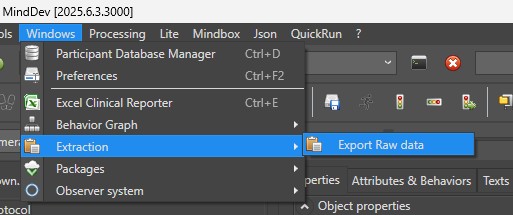

It is not necessary to open the protocols in MindDev before extracting them. The graphical interface is an independent tool, separate from the main GUI.
The tool works exclusively on a folder basis. You need to specify a folder containing result files to perform the extraction.
You can request extraction of all files in the folder and its subfolders by enabling the Use Subfolders option.
The tool must be configured to export data in the desired format. You can:
- Search for protocols by name using a search pattern (e.g.
*.xmlto match all file names ending with.xml) - Specify the item separator character (default is
;)
You can also specify the extraction mode:
- By protocol (Generates one file per protocol)
- By experiment (Generates one file for each experiment in the protocol)
- By trial (Generates one file for each trial in each experiment of the protocol)
- By dataset (Generates one file for each dataset in each trial of each experiment of the protocol)
You can choose which datasets to extract:
- All data (Generation takes every DataRecord, applies each filter, and extracts them. Some filters may contain the same data as their parent filter.)
- Only raw data (Generation will focus solely on base DataRecords without applying associated filters.)
- Only MindRunView filters (Generation will extract only these special filters, which are simply marked for extraction.)
Once the settings are configured, click the Generate button to produce all the requested files.
Data Extraction
During extraction, the graphical interface may appear frozen.
This is not the case — the software is simply processing the extraction, which may take some time depending on the number of files.
Naming of Generated Files
Depending on the chosen extraction mode, more or fewer files may be generated.
For a given protocol, the resulting files will all be placed in the same folder.
Each file will be named according to the experiment, trial, or DataRecord as applicable.
A number will be appended to the end of the file name to prevent overwriting when two files have the same name.
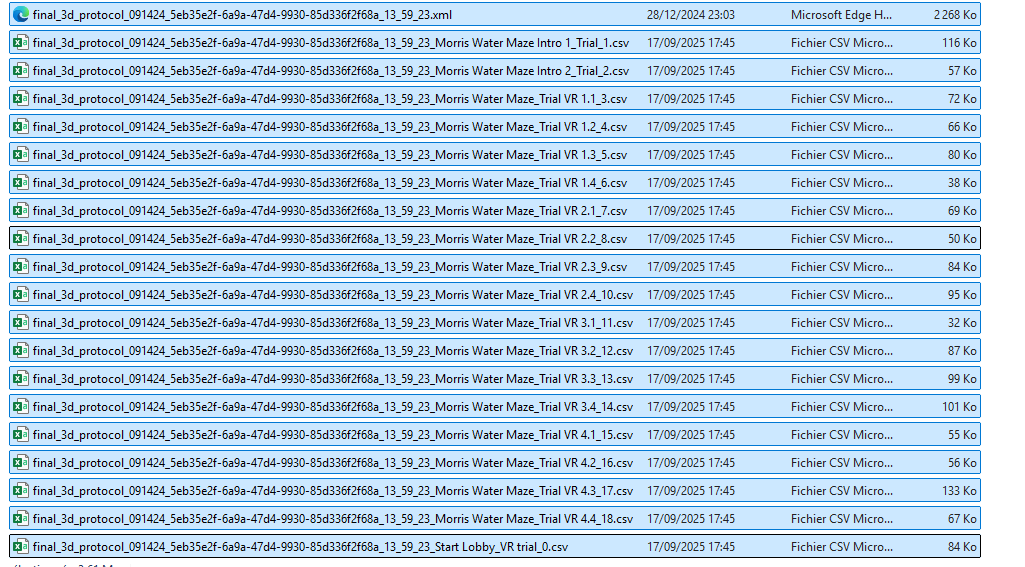
Filtered Data Extraction
It is possible to extract filtered data from the software.
However, the tool does not provide a way to copy filters as the Excel exporter does.
You must copy the entire extraction structure to each trial of each protocol manually.
The easiest and fastest way to do this is to use the Excel exporter, which automatically copies the filters, and then enable its file-saving option at the end of generation.
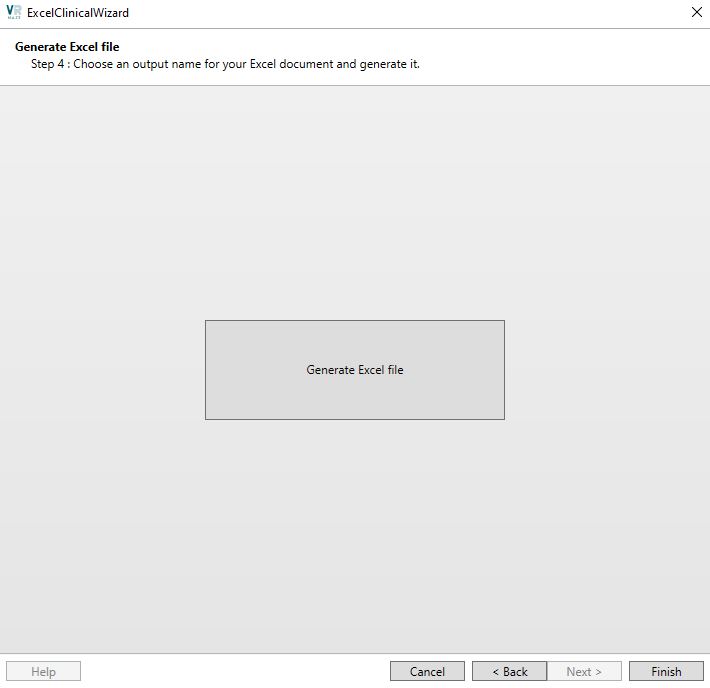
See the documentation related to Excel file export here