Using the Wii Balance Board for posture protocols
It is possible to use the Wii Balance Board system with MindDev in order to perform posture assessments.
Several steps are required to be able to use a Wii Balance Board in MindDev:
- Pair the device with Windows
- Be connected to this device
- Configure the protocol and run the assessment
Pairing the Wii Balance Board
Pairing a Wii Balance Board is a bit more complex than pairing a conventional Bluetooth device. Indeed, during pairing, a code will be requested, but normally no code needs to be entered to connect to it.
The procedure under Windows 10 and earlier is simple because the code entry can be skipped, which is not the case under Windows 11. Therefore, to successfully pair the device, you need to use the graphical installation interface from older versions of Windows when working on Windows 11.
To pair the Wii Balance Board, several steps are required:
- Open the Bluetooth control panel using the Bluetooth icon in the taskbar, and click on "Show Bluetooth devices"
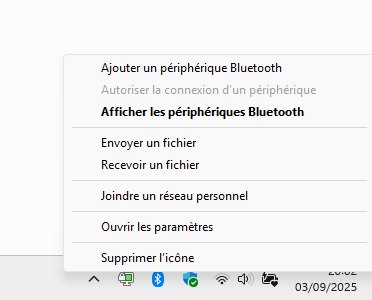
- The page "Bluetooth and Devices > Devices" opens. Scroll down to the bottom of the page and click the link "Other devices and printer settings"
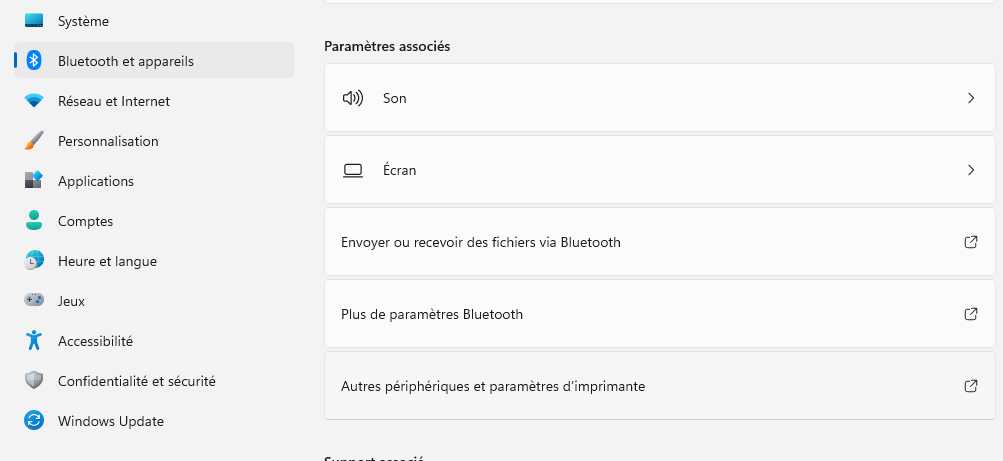
- The old graphical interface from earlier versions of Windows appears, and it is possible to add a device.
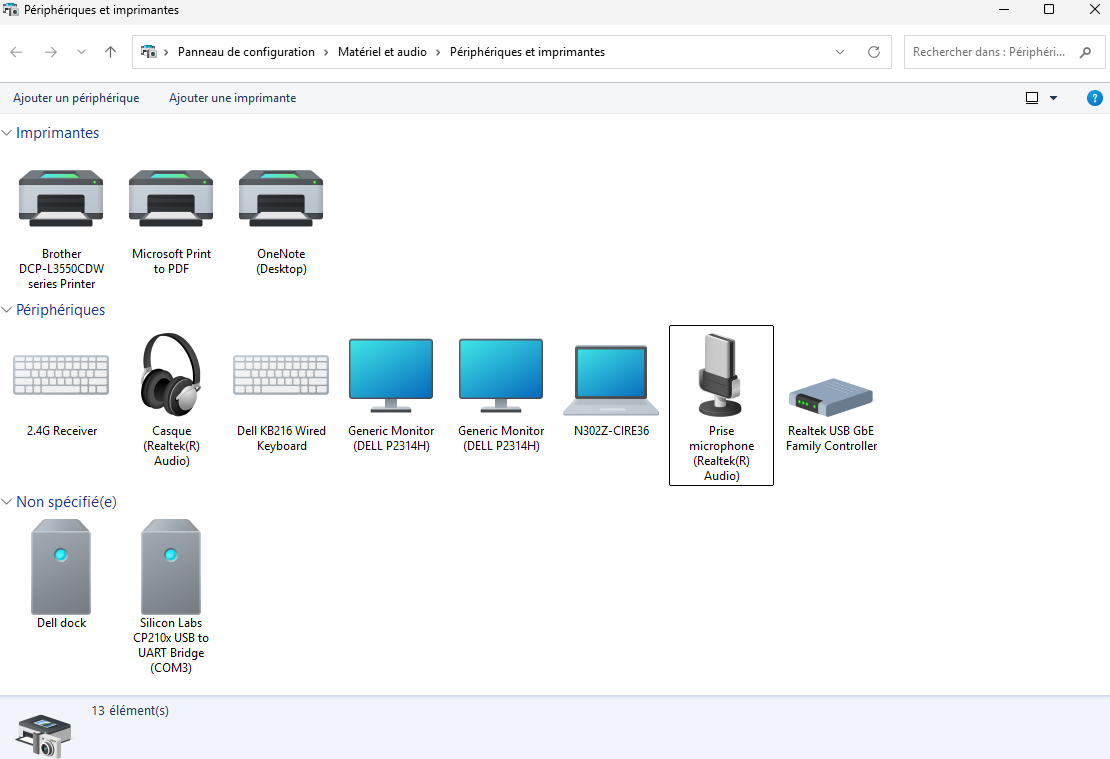
- At this point, and before Windows detects it, you need to put the Wii Balance Board into connection mode.
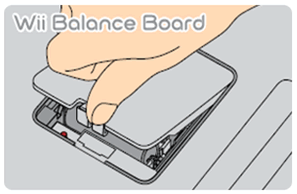
By clicking on the "Add a device" button, the detectable devices will be listed by Windows.
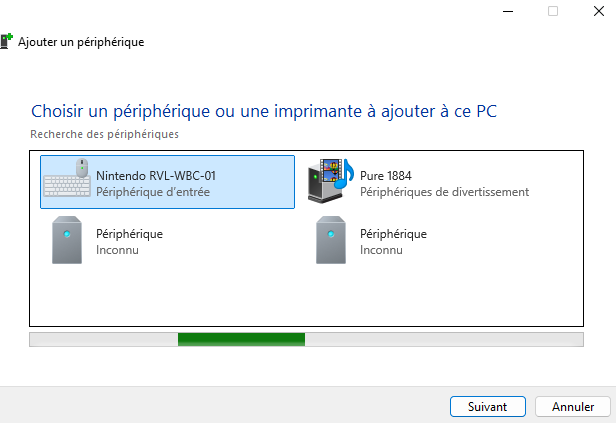
When the Wii Balance Board appears in the list (Nintendo RVL-WBC-01), select it and then click the Next button. The connection may take a few moments and request the connection PIN code. This step must be skipped by clicking Next.
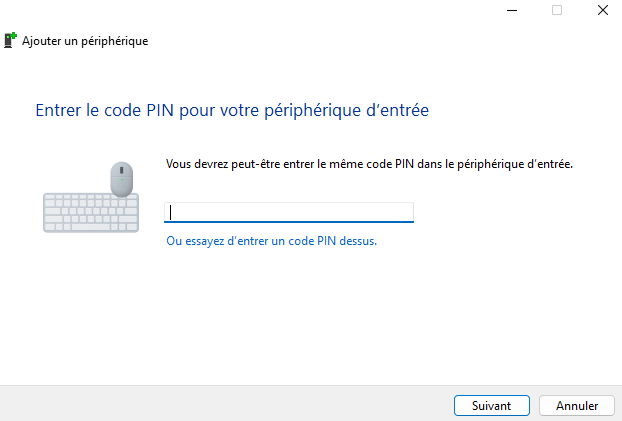
- A few moments later, the Wii Balance Board is connected and ready to be used.
Reconnection impossible or not working
Upon restarting the computer, the pairing of the Wii Balance Board is still effective, however, it is often impossible to use it. In this case, you should remove the device, restart the computer, and start the pairing procedure again from the beginning.
Configure a protocol
We can prepare a simple posture protocol using the Wii Balance Board. To do this, let’s create a new protocol.
| Step | Screenshot |
|---|---|
Add the entity Wii Manager Entity to the protocol entity list |
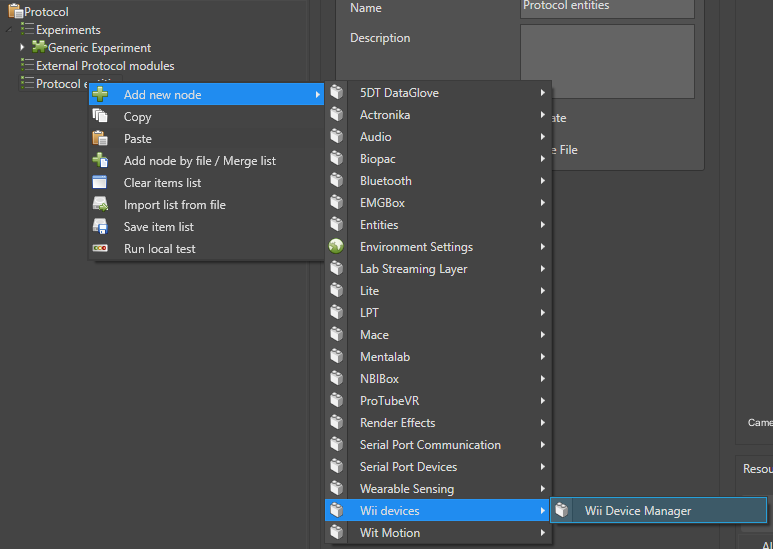 |
Add a Wii Balance Board Recorder entity to the trial entities |
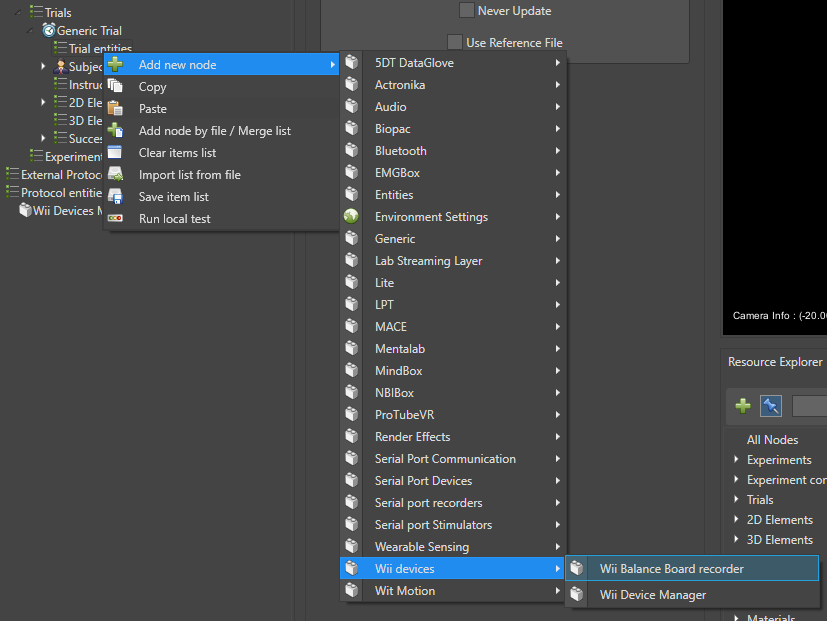 |
Now let’s configure the graphical interface of our trial.
For this, we will use 2 simple images:
| Image | Representation |
|---|---|
| 1 Target | 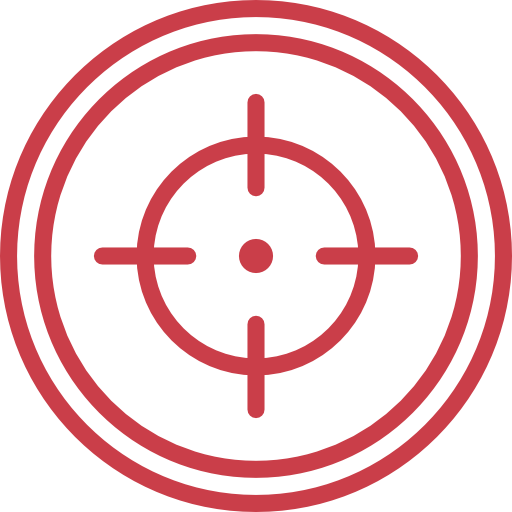 |
| 1 Point |
| Step | Screenshot |
|---|---|
| Add an empty background image for our experiment | 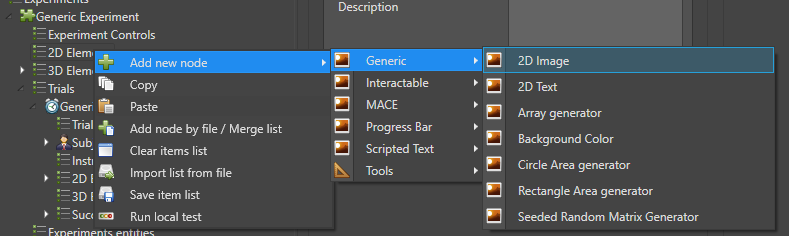 |
| Change its color to black | 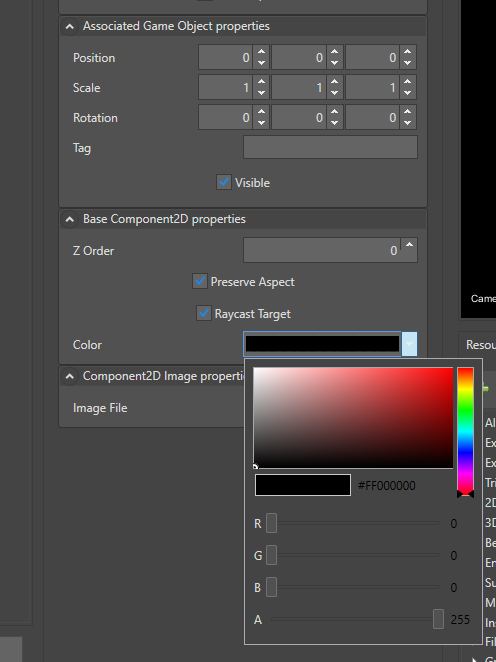 |
| Add a target image to our trial | 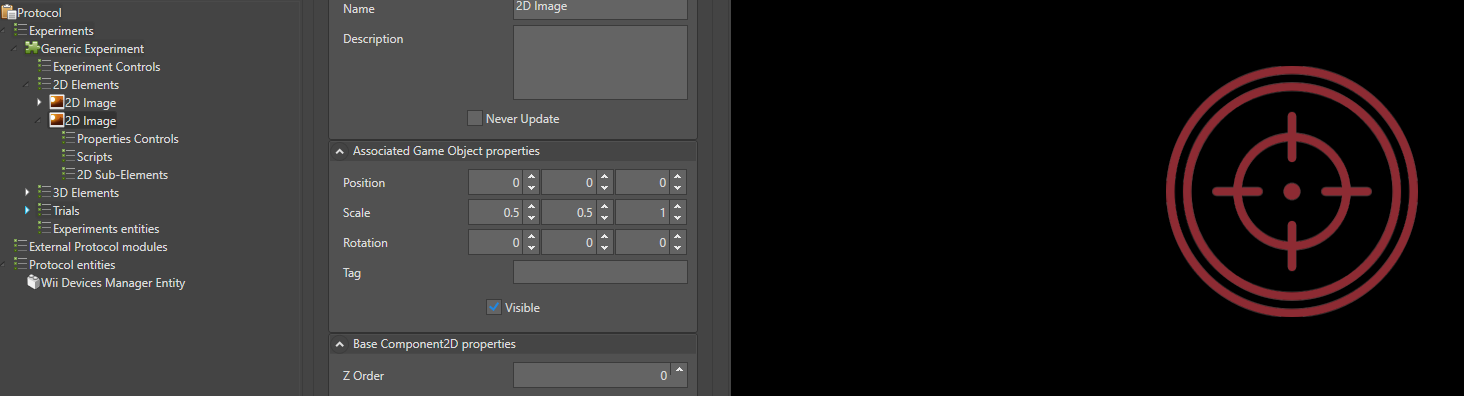 |
| Change its scale to 0.5 in X, Y and Z | 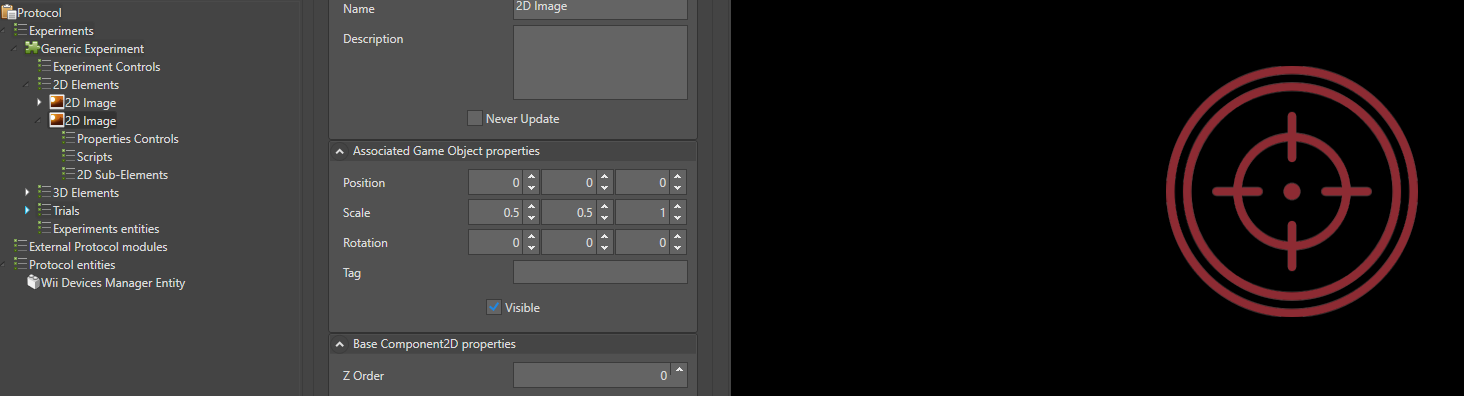 |
| Add a text "Center of Pressure" to our experiment | 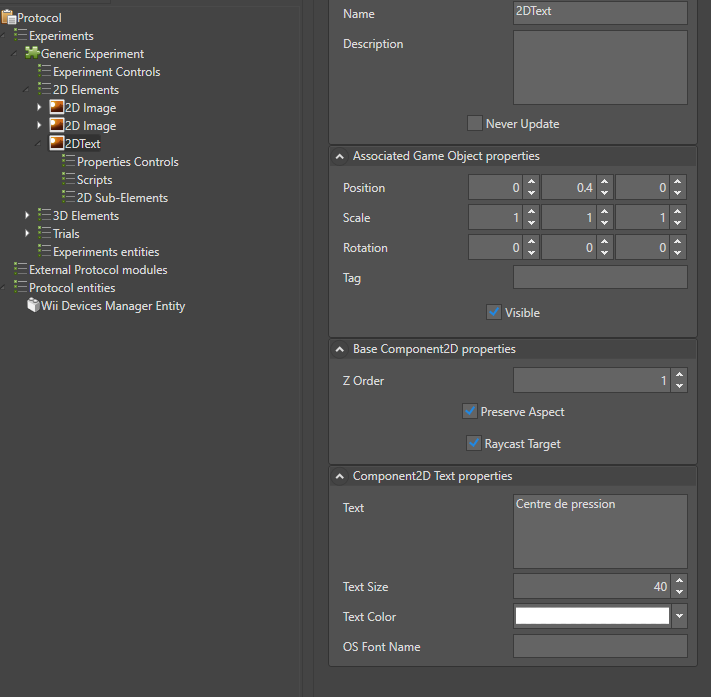 |
| Position this text at 0.4 on Y and set its ZOrder to 1 | 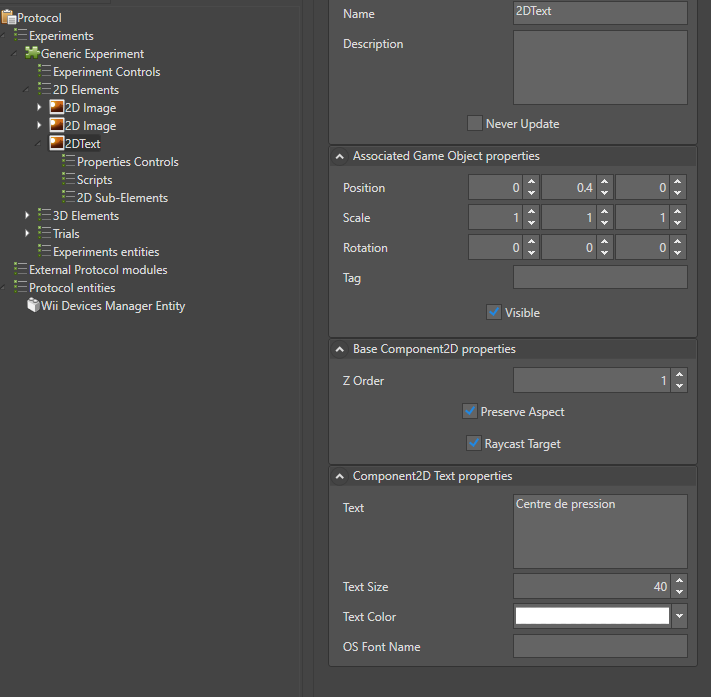 |
Our basic graphical interface is finished, we can now add our moving point.
| Step | Screenshot |
|---|---|
Add an image of type Recordable Image to our trial |
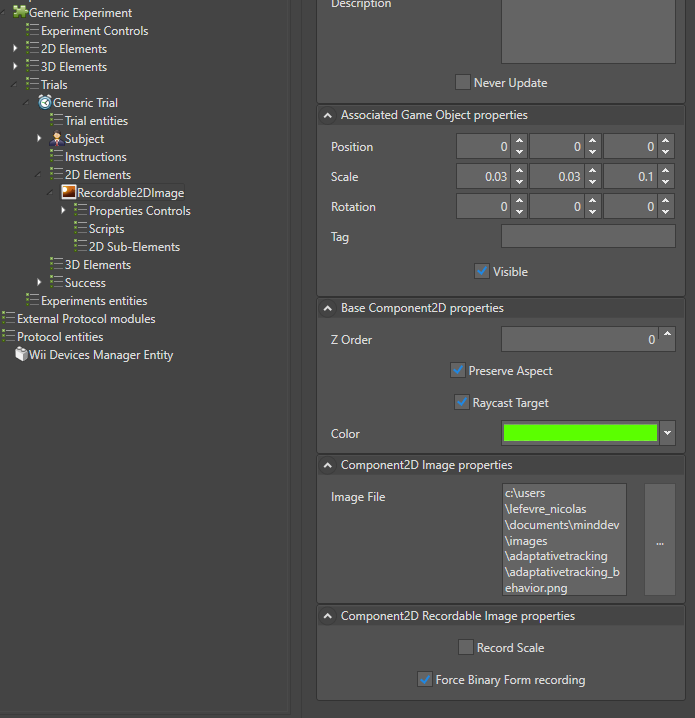 |
| Set a very low scale of 0.03 in X and Y | |
We now want our point to move according to the center of pressure calculated by the Wii Balance Board Recorder. To do this, we need to add 2 property controls of type Evaluated Property |
 |
| The first control will handle the X coordinate relative to the screen | 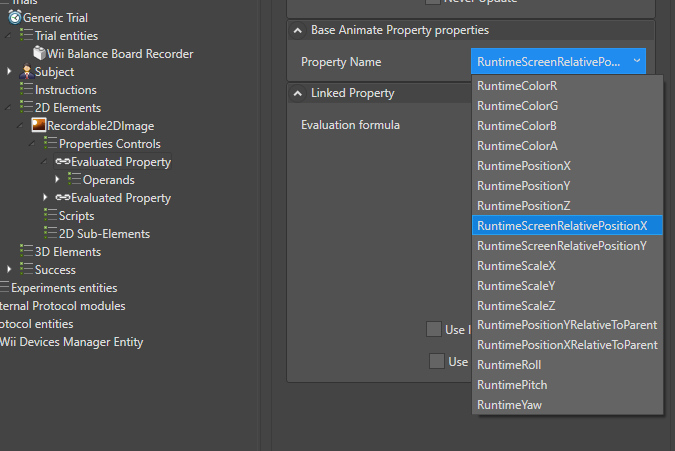 |
The formula to enter is simply [X]. This assigns the value of the X coordinate to the linked property named [X]. Therefore, a linked property must be added to the list of operands |
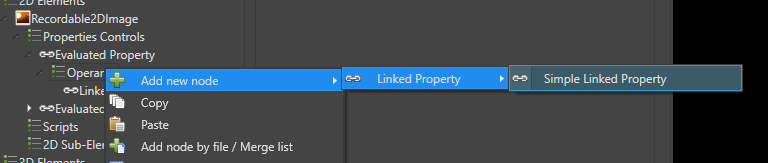 |
| Configure the linked property so that it links to the Wii Balance Board entity and its property RuntimeCentreOfPressionX | 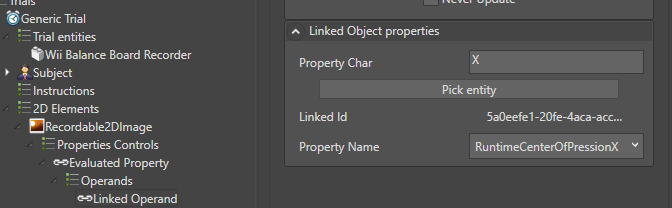 |
| Do the same for the Y coordinate property relative to the screen to obtain a double property control system | 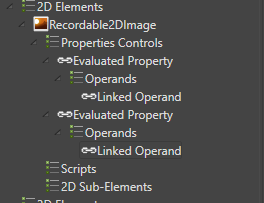 |
| The final protocol tree is as follows | 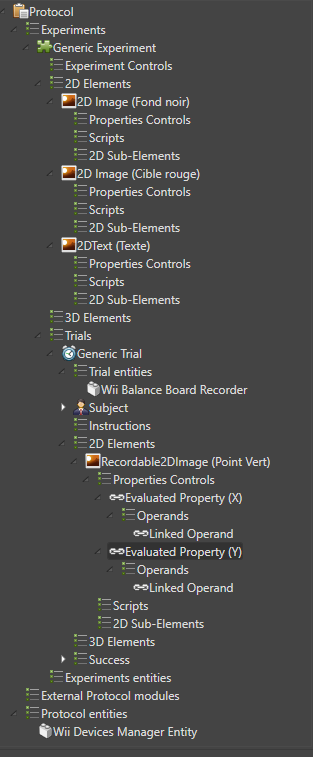 |
When executed, and if the Wii Balance Board is connected, the point should normally move according to the calculated center of pressure.
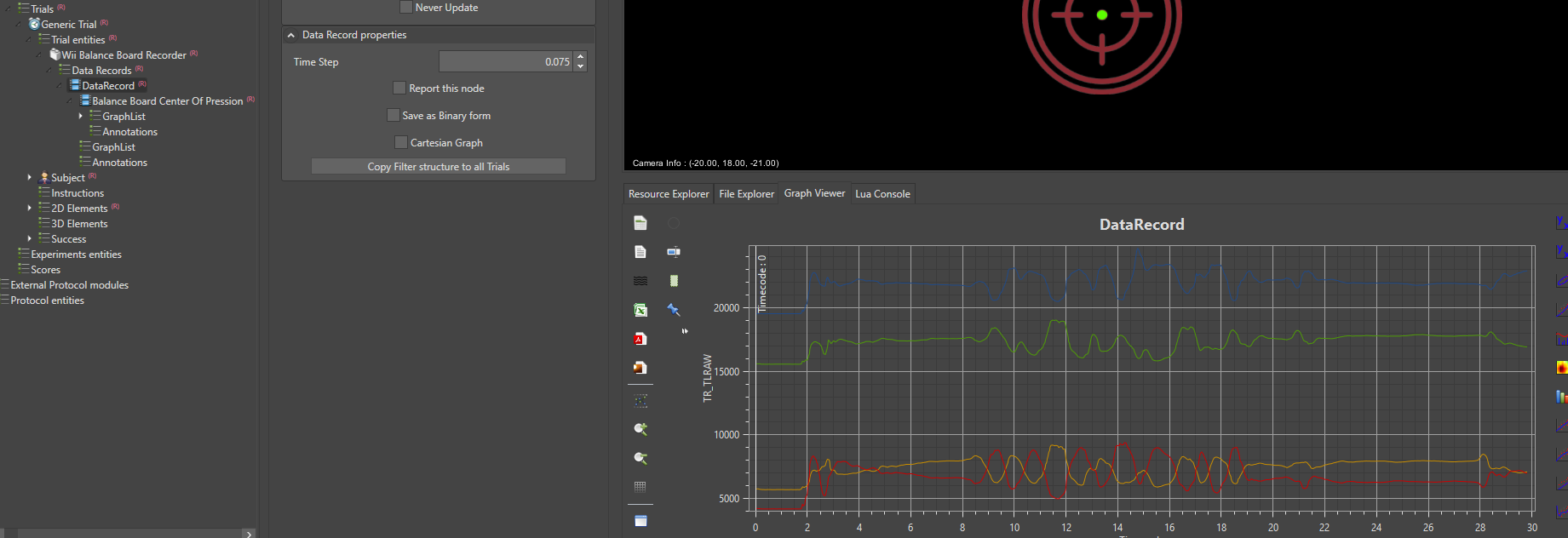
Analyzing the data
The data from the Wii Balance Board can be filtered and the center of pressure recalculated. For this purpose, a filter is available: the Balance Board Center of Pression:
- The X coordinate corresponds to the X position of the center of pressure.
- The Y coordinate corresponds to the Y position of the center of pressure.
- The Z coordinate corresponds to the subject’s weight in kg.
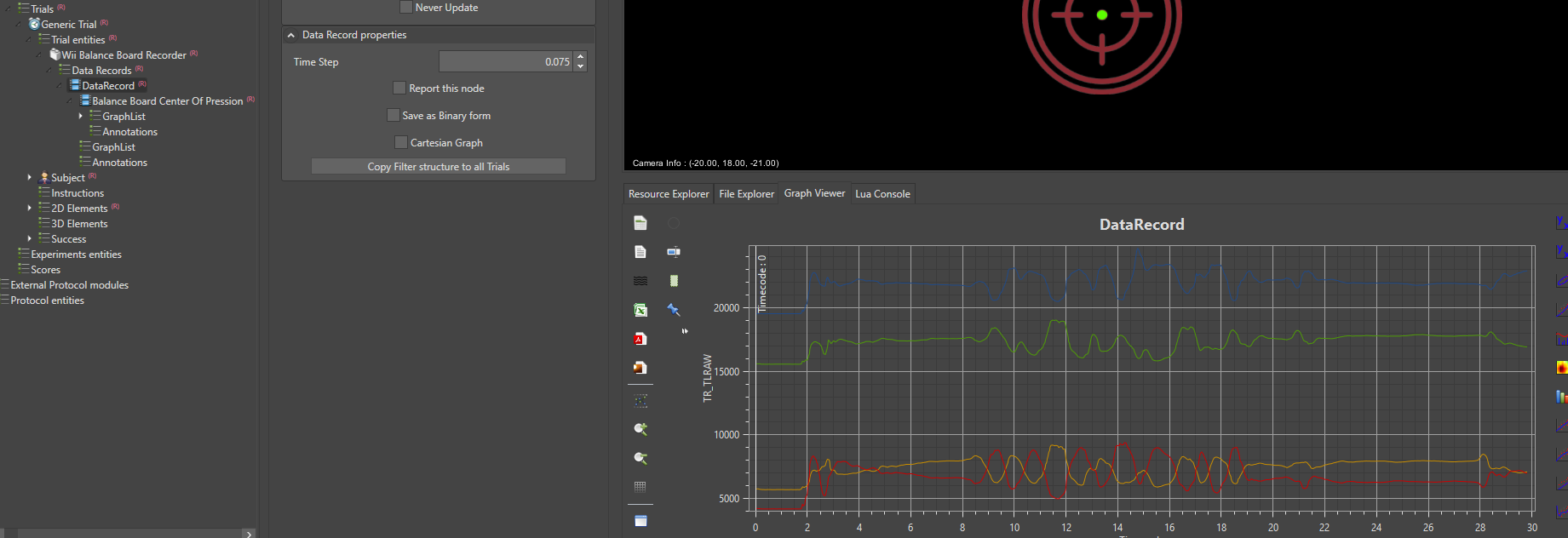
It is then possible to refine your analysis by producing, for example, a confidence ellipse...